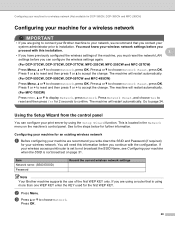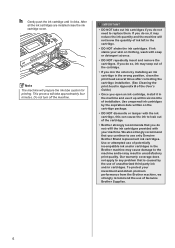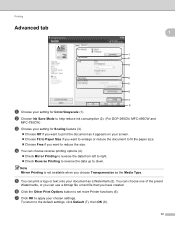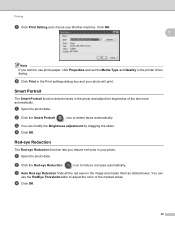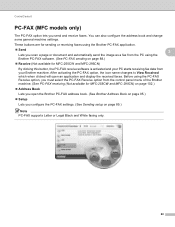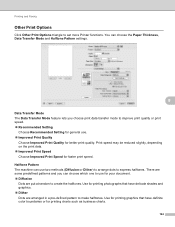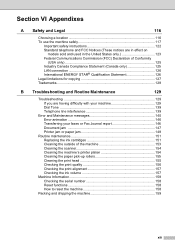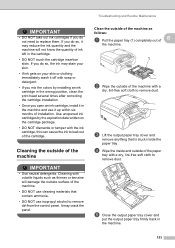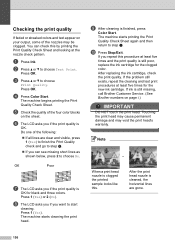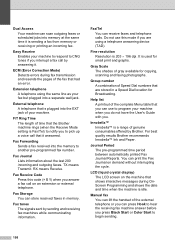Brother International MFC 495CW Support Question
Find answers below for this question about Brother International MFC 495CW - Color Inkjet - All-in-One.Need a Brother International MFC 495CW manual? We have 7 online manuals for this item!
Question posted by bschwing on October 24th, 2011
Wont Print In Black, Color Ok
My brother mfc 495cw wont print in black, i have swapped cartridges and ran the Clean heads function several times with no avail. Any ideas ?
Current Answers
Related Brother International MFC 495CW Manual Pages
Similar Questions
Brother 495 Cw Wont Print Black Ink
(Posted by jotyu 9 years ago)
Brother Mfc-j430w Wont Print Black New Cartridge
(Posted by niSstill 9 years ago)
My Broher Mfc 495cw Will Not Print Black Only Color
(Posted by jessBob 10 years ago)
It Wont Print Black After I Have Cleaned The Cartridges
my brothers printers dcp.385c it won't print black after i have cleaned the cartridges
my brothers printers dcp.385c it won't print black after i have cleaned the cartridges
(Posted by anderson1968 11 years ago)
Wont Print Or Copy Using Black
i changed the inks, cleaned and did a print test...all colors work EXCEPT BLACK! please help me! how...
i changed the inks, cleaned and did a print test...all colors work EXCEPT BLACK! please help me! how...
(Posted by winniesgal2000 11 years ago)