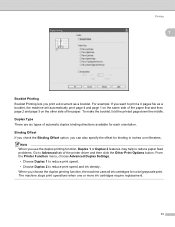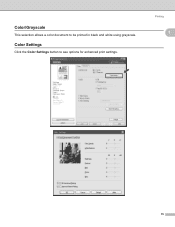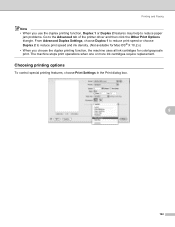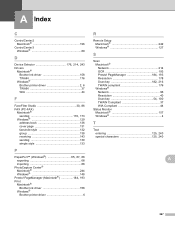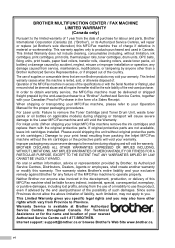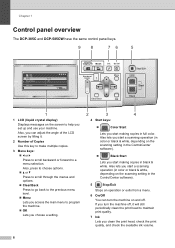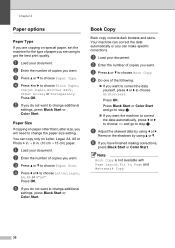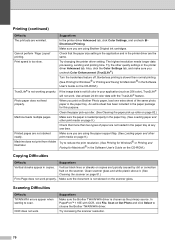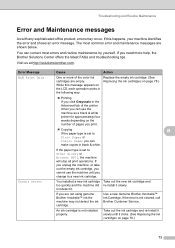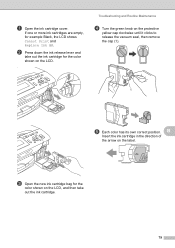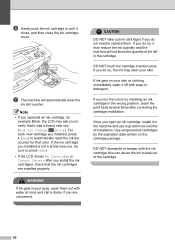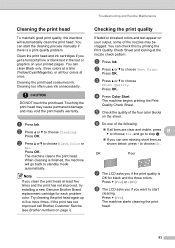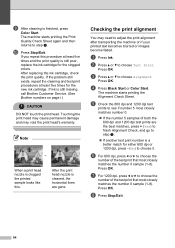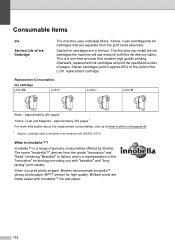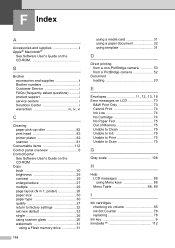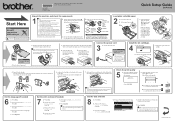Brother International DCP 385C Support Question
Find answers below for this question about Brother International DCP 385C - Color Inkjet - All-in-One.Need a Brother International DCP 385C manual? We have 5 online manuals for this item!
Question posted by anderson1968 on May 28th, 2012
It Wont Print Black After I Have Cleaned The Cartridges
my brothers printers dcp.385c it won't print black after i have cleaned the cartridges
Current Answers
Related Brother International DCP 385C Manual Pages
Similar Questions
Dcp 385c Won't Print Black
(Posted by ivan2jdoe1 9 years ago)
Brother Mfc-j430w Wont Print Black New Cartridge
(Posted by niSstill 9 years ago)
My Brother Dcp-165 Printer Wont Print Black
my brother DCP-165 printer wont print black
my brother DCP-165 printer wont print black
(Posted by drarolph 11 years ago)
How To Clean My Machine Head For Deep,,
I HAVE A BROTHER 385 C PRINTER I THINK MY PRINTER HEAD IS NEED A CLEANING SO HOW IS I DO
I HAVE A BROTHER 385 C PRINTER I THINK MY PRINTER HEAD IS NEED A CLEANING SO HOW IS I DO
(Posted by aadiamit82 12 years ago)