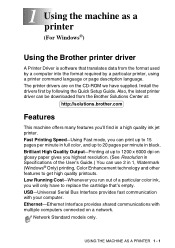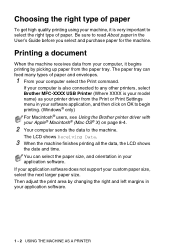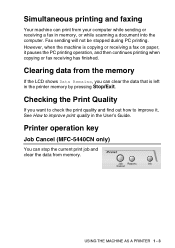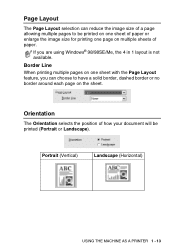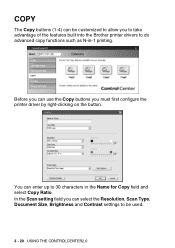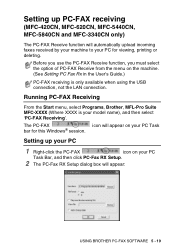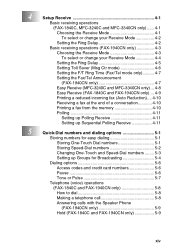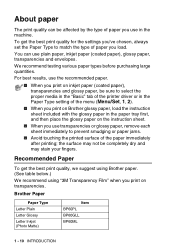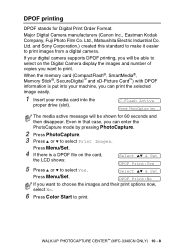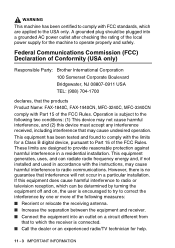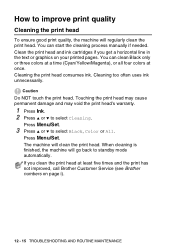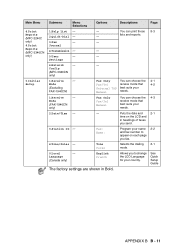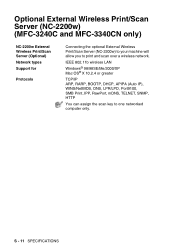Brother International MFC 3240C Support Question
Find answers below for this question about Brother International MFC 3240C - Color Inkjet - All-in-One.Need a Brother International MFC 3240C manual? We have 3 online manuals for this item!
Question posted by Mickeyd14 on August 7th, 2012
Unable To Print
I RECEIVED WARNING.CANT GET OUT OF ITI TRIED CLEANING PRINTER,NO PAPER JABS..NO APPARENT LOOSE ARTICLE IT UNIT.
CONFUSED AND NEED HELP
Current Answers
Related Brother International MFC 3240C Manual Pages
Similar Questions
Error In Brother Mfc 9840cdw: Display Unable Print 2a
Unable print 2A
Unable print 2A
(Posted by mikhailkohen 9 years ago)
Brother Mfc 3240c
my Brother MFC 3240C - Color Inkjet - All-in-One been saying 'Unable to Clean' for over year now. Us...
my Brother MFC 3240C - Color Inkjet - All-in-One been saying 'Unable to Clean' for over year now. Us...
(Posted by hcol272756 11 years ago)
Error In Brother Mfc 3360 C Lcd Display Unable Print 46, Routine Maintanice
error in brother mfc 3360 c lcd display unable print 46, routine maintanice , & i m unable to pr...
error in brother mfc 3360 c lcd display unable print 46, routine maintanice , & i m unable to pr...
(Posted by surjit20012000 11 years ago)
How Do I Delete A Print Job?
trying to delete a print job on my brother mfc 3240c printer. Have hit stop/exit several times and t...
trying to delete a print job on my brother mfc 3240c printer. Have hit stop/exit several times and t...
(Posted by klopez 12 years ago)