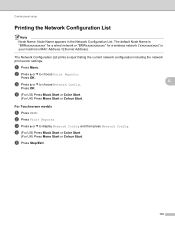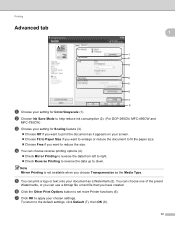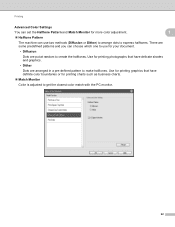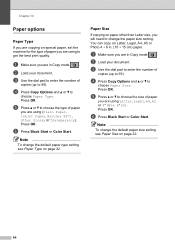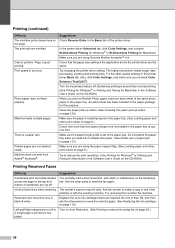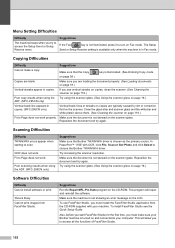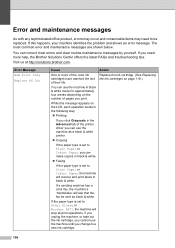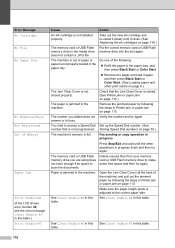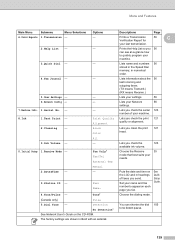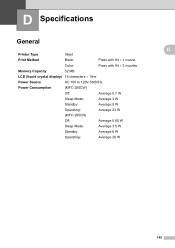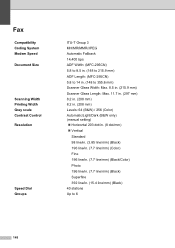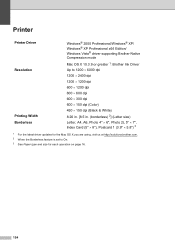Brother International MFC 255CW Support Question
Find answers below for this question about Brother International MFC 255CW - Color Inkjet - All-in-One.Need a Brother International MFC 255CW manual? We have 8 online manuals for this item!
Question posted by boskathyl on September 9th, 2014
Brother255cw Printer Won't Print Black
The person who posted this question about this Brother International product did not include a detailed explanation. Please use the "Request More Information" button to the right if more details would help you to answer this question.
Current Answers
Related Brother International MFC 255CW Manual Pages
Similar Questions
Brother Mfc-255cw Printer Wont Print Black
(Posted by MEhah22 9 years ago)
How To Get Your Mfc255cw Printer To Print Black Only
(Posted by giore 9 years ago)
In My Brother Mfc-j6710dw Printer When I Print Black The Color Inks Go Down,
why
why
(Posted by emaTJ 10 years ago)
Brother Mfc255cw Won't Print Black
(Posted by arnetuxsaul 10 years ago)
Printer Won't Print Black
Tthe black cartridge still sounds like there is alot of liquid in it, and it is very new. Tried a ne...
Tthe black cartridge still sounds like there is alot of liquid in it, and it is very new. Tried a ne...
(Posted by cisco7559 12 years ago)