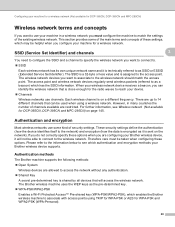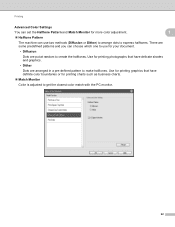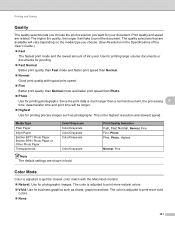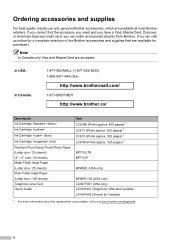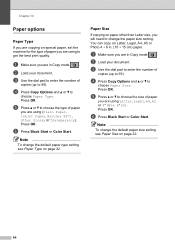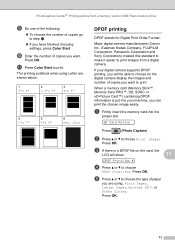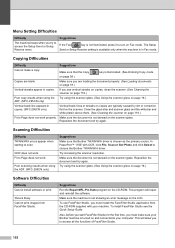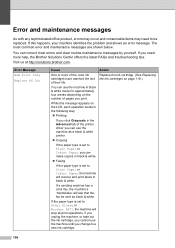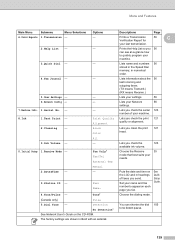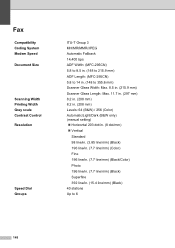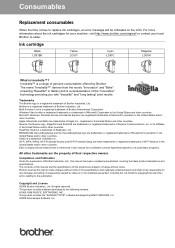Brother International MFC 255CW Support Question
Find answers below for this question about Brother International MFC 255CW - Color Inkjet - All-in-One.Need a Brother International MFC 255CW manual? We have 8 online manuals for this item!
Question posted by arnetuxsaul on October 1st, 2013
Brother Mfc255cw Won't Print Black
The person who posted this question about this Brother International product did not include a detailed explanation. Please use the "Request More Information" button to the right if more details would help you to answer this question.
Current Answers
Related Brother International MFC 255CW Manual Pages
Similar Questions
How To Get Your Mfc255cw Printer To Print Black Only
(Posted by giore 9 years ago)
Brother Mfc255cw Printer
I am performing a firmware update on my Brother MFC255CW Wireless Printer. THe phone line to the pri...
I am performing a firmware update on my Brother MFC255CW Wireless Printer. THe phone line to the pri...
(Posted by almartinsr 10 years ago)
Mfc255cw Will Not Print Black
(Posted by krazyscwo 10 years ago)
Brother Printer Won't Print Black And Yellow
(Posted by hardzaj 10 years ago)
Brother 495cw Won't Print Black
(Posted by nazronun 10 years ago)