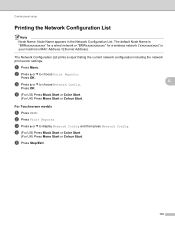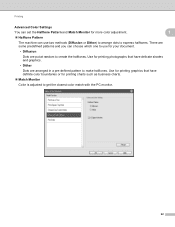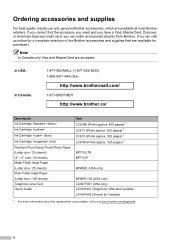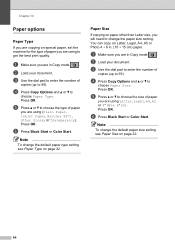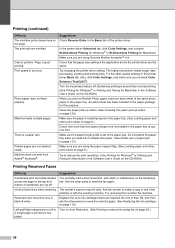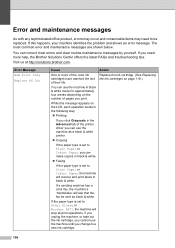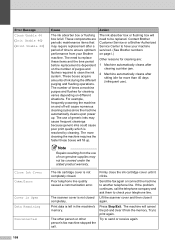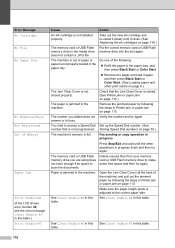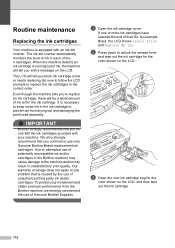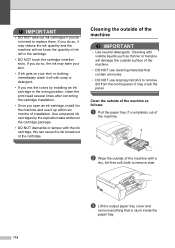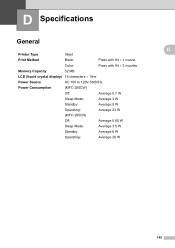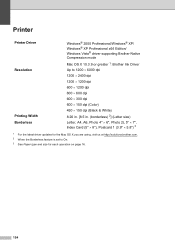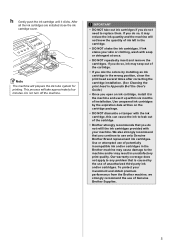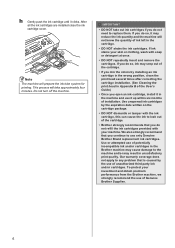Brother International MFC 295CN Support Question
Find answers below for this question about Brother International MFC 295CN - Color Inkjet - All-in-One.Need a Brother International MFC 295CN manual? We have 7 online manuals for this item!
Question posted by cisco7559 on November 29th, 2011
Printer Won't Print Black
Tthe black cartridge still sounds like there is alot of liquid in it, and it is very new. Tried a new cartridge and it does the same thing, says it is out of black ink.
Current Answers
Related Brother International MFC 295CN Manual Pages
Similar Questions
Brother Mfc 495cw Printer Will Not Print Black Ink
(Posted by voncmo 10 years ago)
Brother Mfc J430w Printer Won't Print Black Ink
(Posted by Margjari 10 years ago)
Brother 295cn Won't Print Black
(Posted by a0152to 10 years ago)
Printer Won't Print.
I have replaced the all 4 cartridges twice and it stil won't print.
I have replaced the all 4 cartridges twice and it stil won't print.
(Posted by corbettj 11 years ago)