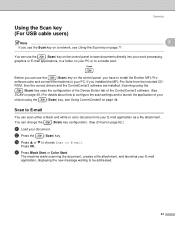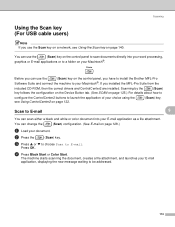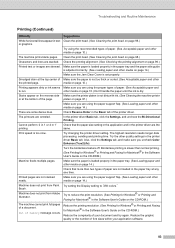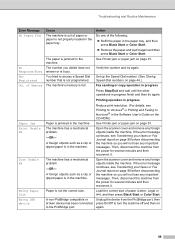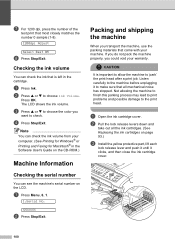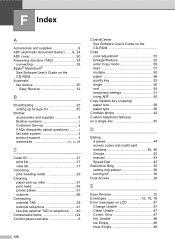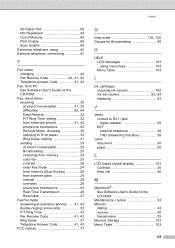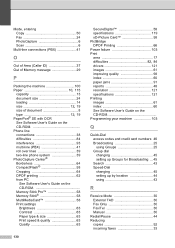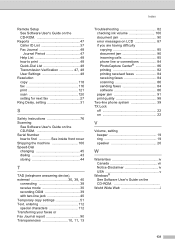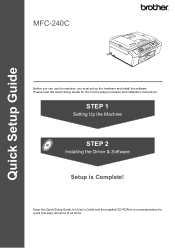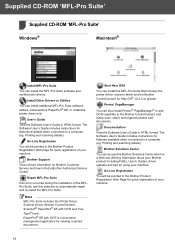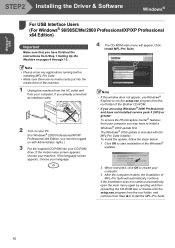Brother International MFC 240C Support Question
Find answers below for this question about Brother International MFC 240C - Color Inkjet - All-in-One.Need a Brother International MFC 240C manual? We have 3 online manuals for this item!
Question posted by airforcemom68 on July 14th, 2011
Where On This Machine Do I Install The Cd Rom Software.
The person who posted this question about this Brother International product did not include a detailed explanation. Please use the "Request More Information" button to the right if more details would help you to answer this question.
Current Answers
Related Brother International MFC 240C Manual Pages
Similar Questions
On The Mfc240c Cd Where Is The Ocr Software??
When I try to scan using OCR I get the repsonse that I don't have the OCR software. Where do I locat...
When I try to scan using OCR I get the repsonse that I don't have the OCR software. Where do I locat...
(Posted by cashisking2 8 years ago)
My Printer Will Not Scan Or Print. What Can I Do?
(Posted by dleverock 11 years ago)
Howdo I Get A Relacement Cd-rom And Manual For Brother Printer #mfc-j430w
My all-in-one wireless printer is new, however, I have misplaced the cd-rom and user manual and cann...
My all-in-one wireless printer is new, however, I have misplaced the cd-rom and user manual and cann...
(Posted by firstlady67 11 years ago)
I Need A Disk To Load Into My Computor To Use My Mfc-240c Printer, Never Install
never installed to use computor to drive printer.
never installed to use computor to drive printer.
(Posted by lareo1950 12 years ago)
My Install Cd Doesn't Work For My New Mac
Hi. I bought this printer some years ago, but now I have bought a new computer (mac), and as it says...
Hi. I bought this printer some years ago, but now I have bought a new computer (mac), and as it says...
(Posted by trineholmmunk 12 years ago)