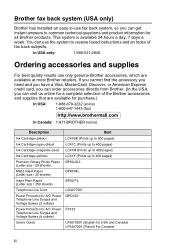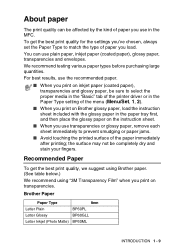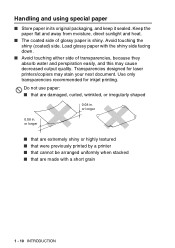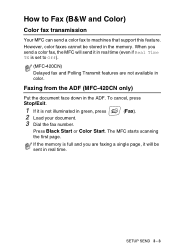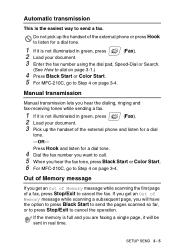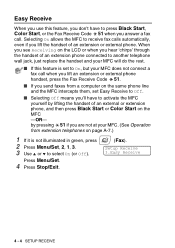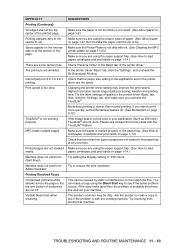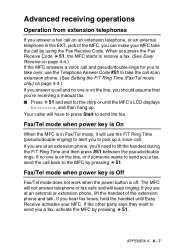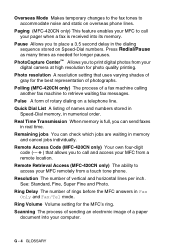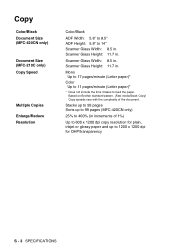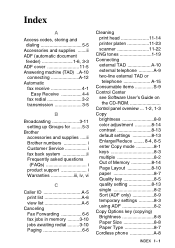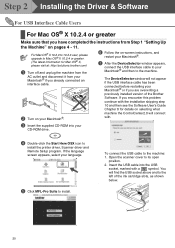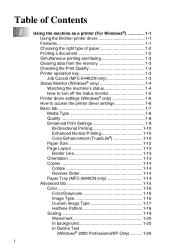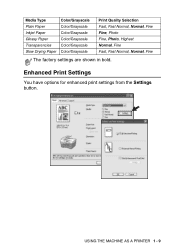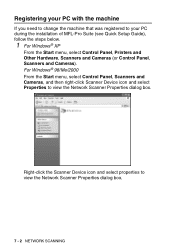Brother International MFC-210C Support Question
Find answers below for this question about Brother International MFC-210C - Color Inkjet - All-in-One.Need a Brother International MFC-210C manual? We have 3 online manuals for this item!
Question posted by lorrainemorey on May 31st, 2012
Needs A Code For My Printer ,i've Upgraded.
The person who posted this question about this Brother International product did not include a detailed explanation. Please use the "Request More Information" button to the right if more details would help you to answer this question.
Current Answers
Related Brother International MFC-210C Manual Pages
Similar Questions
Do I Need A Disc To Download This Printer
(Posted by patannwad 10 years ago)
Can I Install Brother Mfc-j430w Color Inkjet Printer Without Cd
(Posted by gracebrid 10 years ago)
My Printer Says To Clean And Refer To My Manual (lost). Can U Help Me?
(Posted by akmallia 11 years ago)
I Need Drivers Printer Brother Mfc-7360n For Mac Osx 10.8.2
[email protected]
[email protected]
(Posted by teofilocastro 11 years ago)
I Placed New In In My Printer But Same Refuses To Work.
(Posted by jacquelinrichmond 12 years ago)