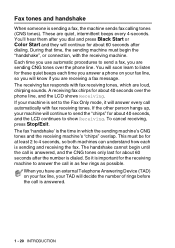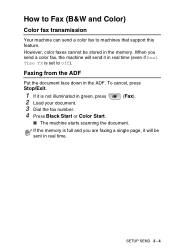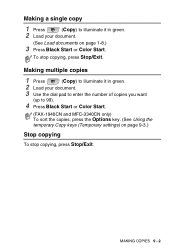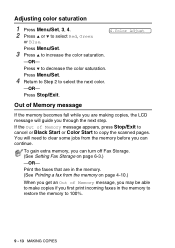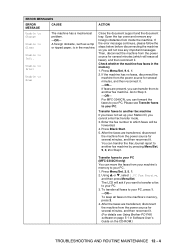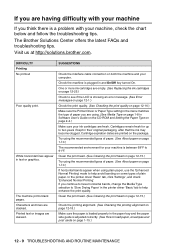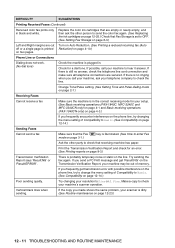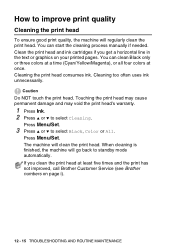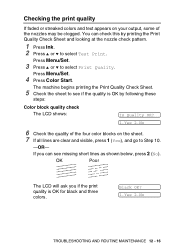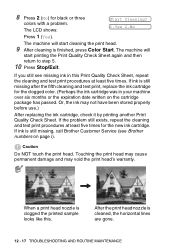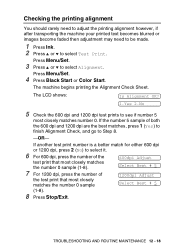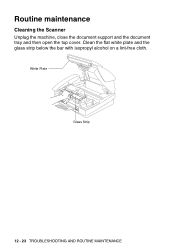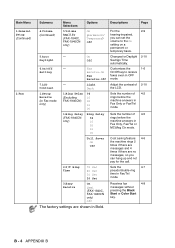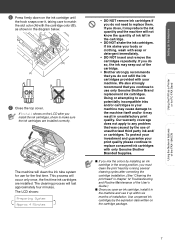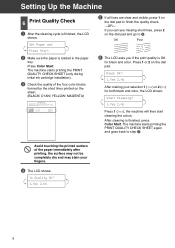Brother International IntelliFAX 1840c Support Question
Find answers below for this question about Brother International IntelliFAX 1840c - Color Inkjet Fax Machine.Need a Brother International IntelliFAX 1840c manual? We have 4 online manuals for this item!
Question posted by johnfschatz on June 25th, 2012
If The Glass Strip Has Scratches, Will It Continue To Say 'unable To Clean'?
The person who posted this question about this Brother International product did not include a detailed explanation. Please use the "Request More Information" button to the right if more details would help you to answer this question.
Current Answers
Related Brother International IntelliFAX 1840c Manual Pages
Similar Questions
The Fax Is Receiving The Phone Call But Nothing Is Being Printed Out,
there is plenty of papper and there is a dial tone on the machine but nothing is going through and i...
there is plenty of papper and there is a dial tone on the machine but nothing is going through and i...
(Posted by CHAYASCHNITZER 10 years ago)
International Fax
I am unable to send a fax internationally? All other faxes work properly
I am unable to send a fax internationally? All other faxes work properly
(Posted by midwestmnbart 11 years ago)
My Fax Machine Says 'clean Up Scanner' How Do I Do This. Since Moving, I'm No
(Posted by cyfijo 13 years ago)