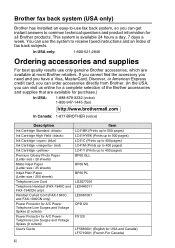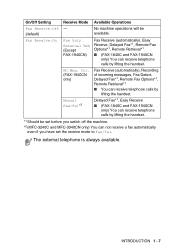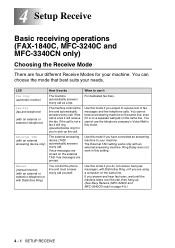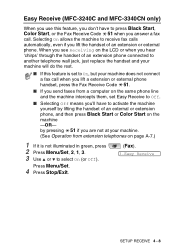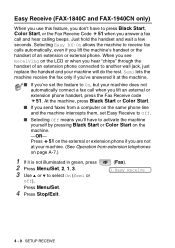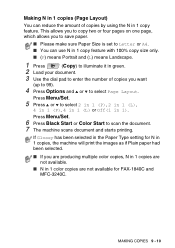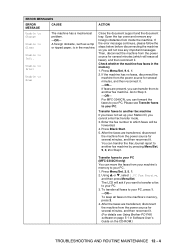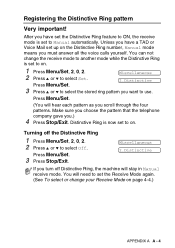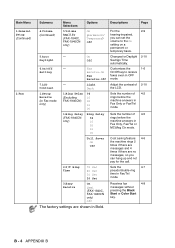Brother International IntelliFAX 1840c Support Question
Find answers below for this question about Brother International IntelliFAX 1840c - Color Inkjet Fax Machine.Need a Brother International IntelliFAX 1840c manual? We have 4 online manuals for this item!
Question posted by Anonymous-108850 on April 23rd, 2013
The Brother Fax Is Set With Tad Can I Receive A Fax
The person who posted this question about this Brother International product did not include a detailed explanation. Please use the "Request More Information" button to the right if more details would help you to answer this question.
Current Answers
Related Brother International IntelliFAX 1840c Manual Pages
Similar Questions
My Fax Machine Number 1840c Do Not Print
(Posted by afzal2641 9 years ago)
Brother Fax-375mc Bermasalah
masalah brother fax-375MC saya tidak bisa mengirim fax keluar.
masalah brother fax-375MC saya tidak bisa mengirim fax keluar.
(Posted by boyjhony92 11 years ago)