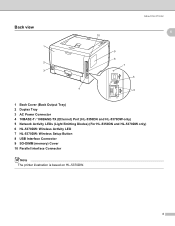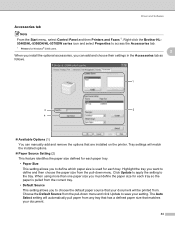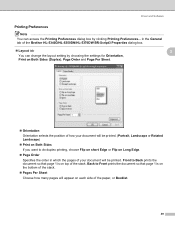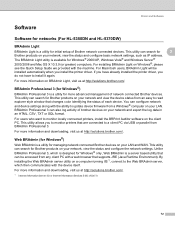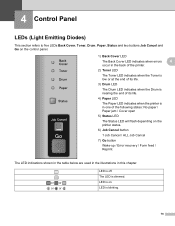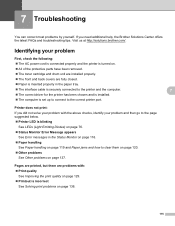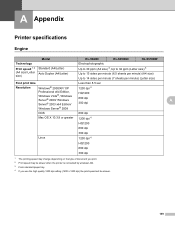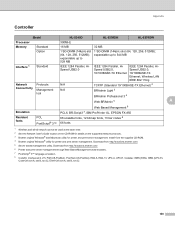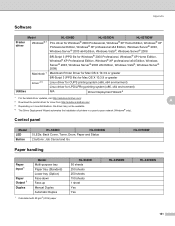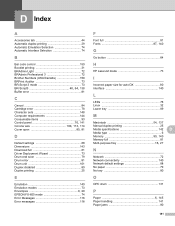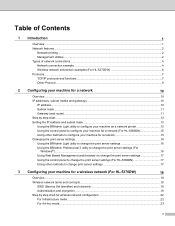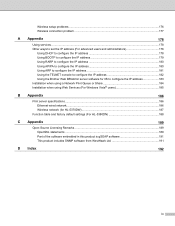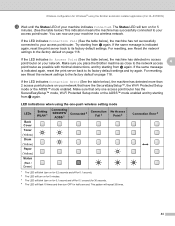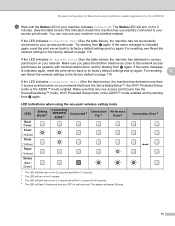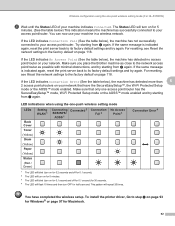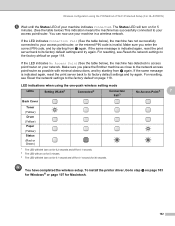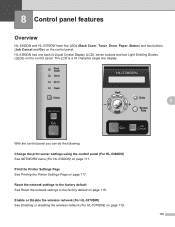Brother International HL 5370DW Support Question
Find answers below for this question about Brother International HL 5370DW - B/W Laser Printer.Need a Brother International HL 5370DW manual? We have 3 online manuals for this item!
Question posted by jameswerner4764 on March 8th, 2014
Hl-5370dw Paper Jam And Red Light Are On,
cannot find a paper jam, took out drum, opened and tilted out back part, picked up and looked all around, have turned printer on and off and computer on and off, paper light still comes on
Current Answers
Related Brother International HL 5370DW Manual Pages
Similar Questions
Drum Light And Red Light Are On
(Posted by Mahangarzadeh 9 years ago)
Red Light
Changed Drum As Usual On Brother Hl5370dw-red Light Came On-tried Everything,won't Go Off And Won't ...
Changed Drum As Usual On Brother Hl5370dw-red Light Came On-tried Everything,won't Go Off And Won't ...
(Posted by wdpratt 9 years ago)
Hl-5370dw Paper Light Keeps Coming On When I Try To Print
(Posted by nytmakrishn 10 years ago)
Brother Printer Hl-5370dw Paper Won't Spool
(Posted by hhgrehumali 10 years ago)
Blinking Red Light Continues To Flash
(Posted by Anonymous-54307 12 years ago)