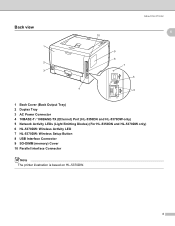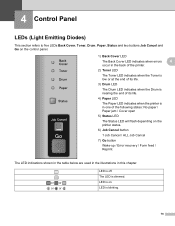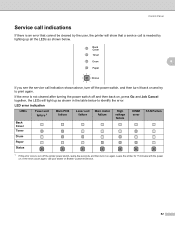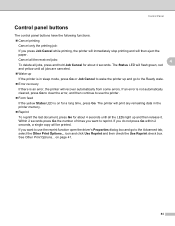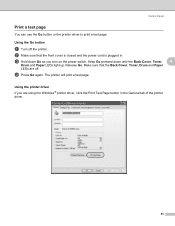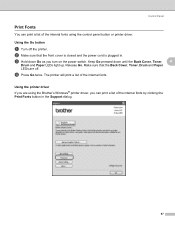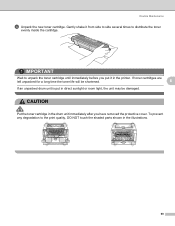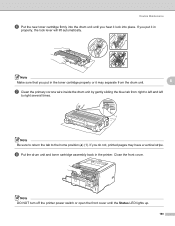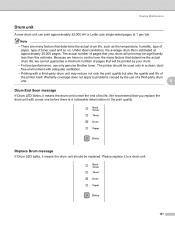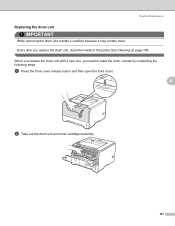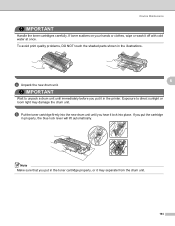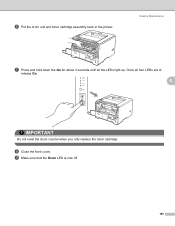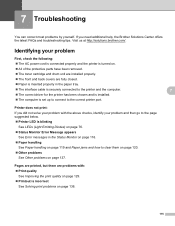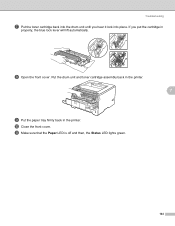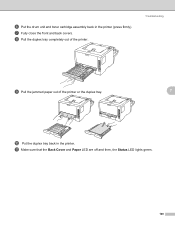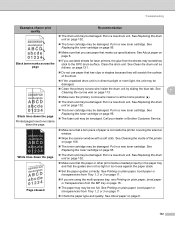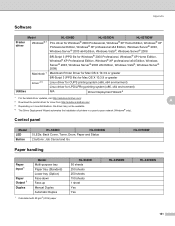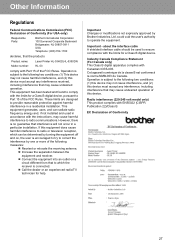Brother International HL 5340D Support Question
Find answers below for this question about Brother International HL 5340D - B/W Laser Printer.Need a Brother International HL 5340D manual? We have 2 online manuals for this item!
Question posted by Mahangarzadeh on October 16th, 2014
Drum Light And Red Light Are On
The person who posted this question about this Brother International product did not include a detailed explanation. Please use the "Request More Information" button to the right if more details would help you to answer this question.
Current Answers
Answer #1: Posted by freginold on December 8th, 2014 5:07 PM
If you are getting the drum error, you may be able to clear it by resetting the drum counter. Instructions for resetting the drum counter on your Brother can be found here:
http://www.zinetic.co.uk/brother_dcp_7040_drum_unit_reset_instructions-details.aspx
Look under the "HL PRINTER SERIES" heading.
http://www.zinetic.co.uk/brother_dcp_7040_drum_unit_reset_instructions-details.aspx
Look under the "HL PRINTER SERIES" heading.
Related Brother International HL 5340D Manual Pages
Similar Questions
How To Reset The Drum Light On My Brother Printer Hl5340d
(Posted by numarkos queen 9 years ago)
How To Reset The Drum Light For Brother Hl-5340d Manual
(Posted by sanjim 9 years ago)
Brother Hl5340d Drum Light Will Not Go Out
(Posted by dohelpo 9 years ago)
How To Reset Drum Light On Brothers Printer 5370dw
(Posted by spalmha 9 years ago)
Replace Drum Light On My Printer Is On
Hello My Drum Light Is On After Replacing With Dr420 recently It Would Not Print put In Another Tn...
Hello My Drum Light Is On After Replacing With Dr420 recently It Would Not Print put In Another Tn...
(Posted by raymondh 11 years ago)