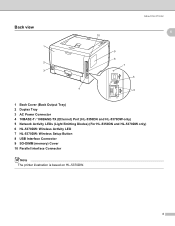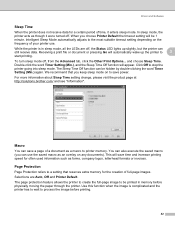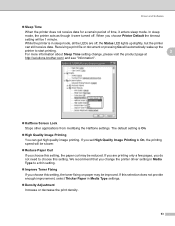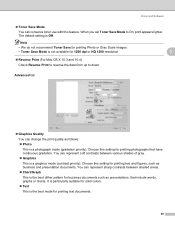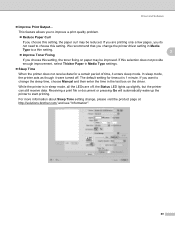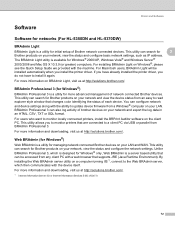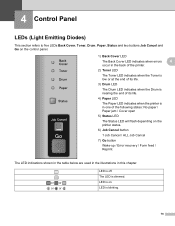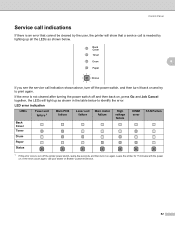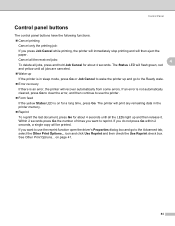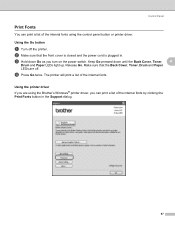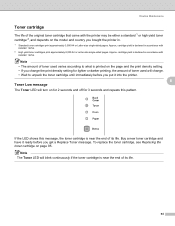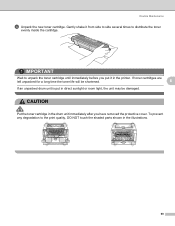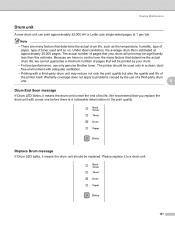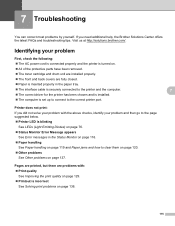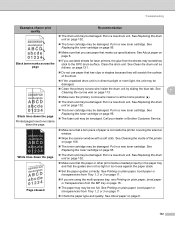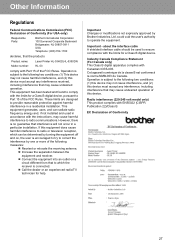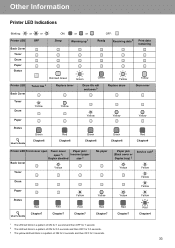Brother International HL 5340D Support Question
Find answers below for this question about Brother International HL 5340D - B/W Laser Printer.Need a Brother International HL 5340D manual? We have 2 online manuals for this item!
Question posted by Anonymous-54307 on March 20th, 2012
Blinking Red Light Continues To Flash
The person who posted this question about this Brother International product did not include a detailed explanation. Please use the "Request More Information" button to the right if more details would help you to answer this question.
Current Answers
Related Brother International HL 5340D Manual Pages
Similar Questions
Red Paper Jam Light Flashes. No Paper Jam, Light Still Flashes
(Posted by Anonymous-167176 3 years ago)
Drum Light And Red Light Are On
(Posted by Mahangarzadeh 9 years ago)
Red Light
Changed Drum As Usual On Brother Hl5370dw-red Light Came On-tried Everything,won't Go Off And Won't ...
Changed Drum As Usual On Brother Hl5370dw-red Light Came On-tried Everything,won't Go Off And Won't ...
(Posted by wdpratt 9 years ago)
Why Is My Printer Hl-5340 D Still Showing A Red Status And Toner Light After I
replaced the toner
replaced the toner
(Posted by addvkoma 9 years ago)