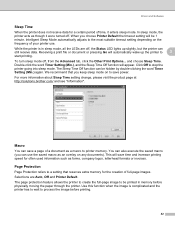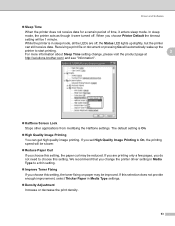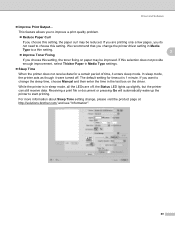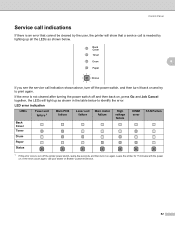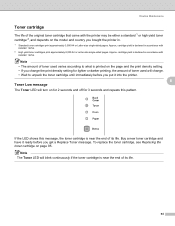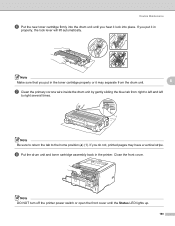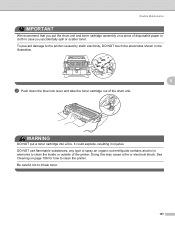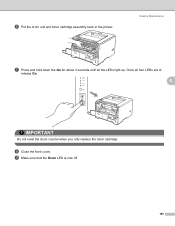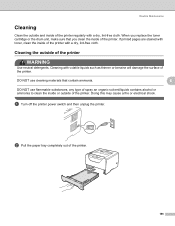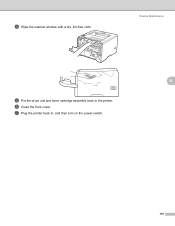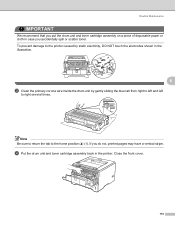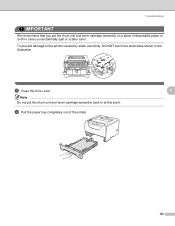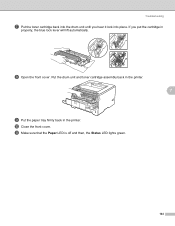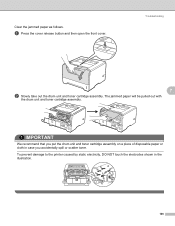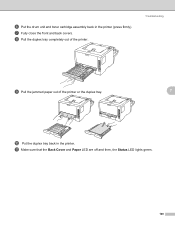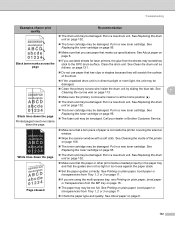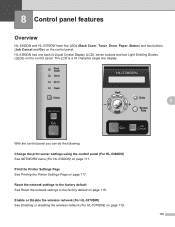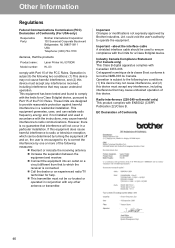Brother International HL 5370DW Support Question
Find answers below for this question about Brother International HL 5370DW - B/W Laser Printer.Need a Brother International HL 5370DW manual? We have 3 online manuals for this item!
Question posted by kinocjpP on August 27th, 2014
How To Reset The Toner Light On A 5370dw
The person who posted this question about this Brother International product did not include a detailed explanation. Please use the "Request More Information" button to the right if more details would help you to answer this question.
Current Answers
Related Brother International HL 5370DW Manual Pages
Similar Questions
How Reset Toner Light Brother Hl-5340d
(Posted by czeminf 9 years ago)
How To Reset The Drum Icon On A Brother Printer Hl-5370dw
(Posted by bobgbabie 10 years ago)
How To Reset Toner Light On Hl-5370dw
(Posted by Drsupe 10 years ago)
Toner Light Flash
I have put a new toner into the printer but the toner light keeps flashing
I have put a new toner into the printer but the toner light keeps flashing
(Posted by julie42917 12 years ago)
Brother Hl-5370dw Toner Light
Has Brother HL-5370DW. Toner light will not go off even after putting new one.
Has Brother HL-5370DW. Toner light will not go off even after putting new one.
(Posted by sonnyg99 12 years ago)