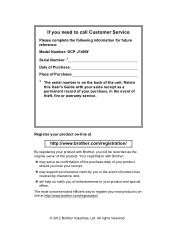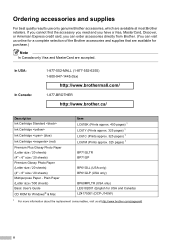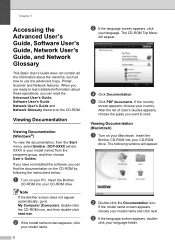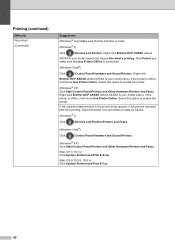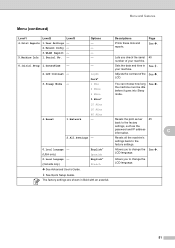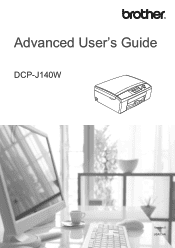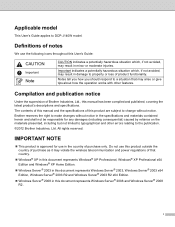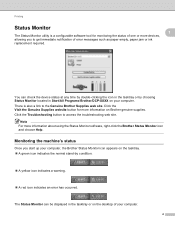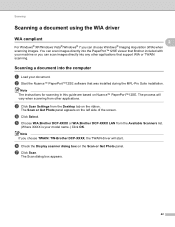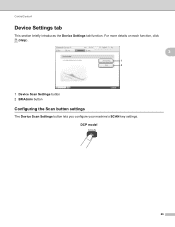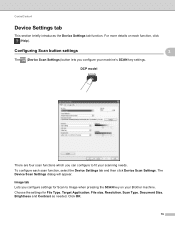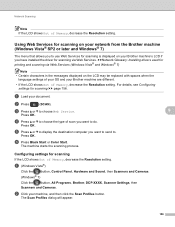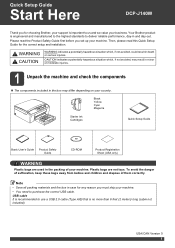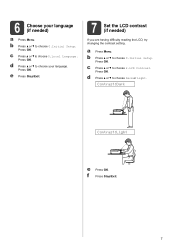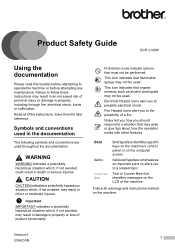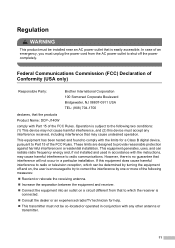Brother International DCP-J140W Support Question
Find answers below for this question about Brother International DCP-J140W.Need a Brother International DCP-J140W manual? We have 9 online manuals for this item!
Question posted by mohbek25 on March 5th, 2015
Dcp-j140w Local Language
Current Answers
Answer #1: Posted by BusterDoogen on March 5th, 2015 12:43 PM
I hope this is helpful to you!
Please respond to my effort to provide you with the best possible solution by using the "Acceptable Solution" and/or the "Helpful" buttons when the answer has proven to be helpful. Please feel free to submit further info for your question, if a solution was not provided. I appreciate the opportunity to serve you!
Related Brother International DCP-J140W Manual Pages
Similar Questions
I try to install my brother printer and when it finish it popped that it has an error and it says i ...
The Brother DCP-J125 printer does not print blue color or all its shade , instead it prints light re...
Epson uses tray for card/cd/dvd printing.Can we do same in my own dcp-j125 printer?