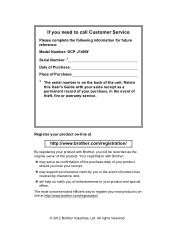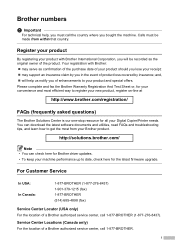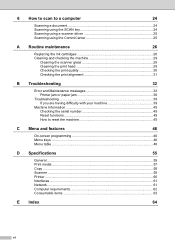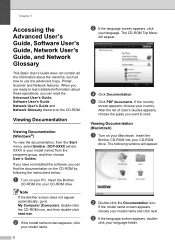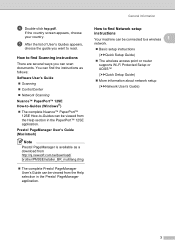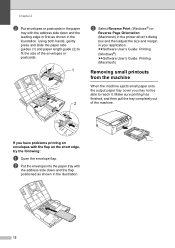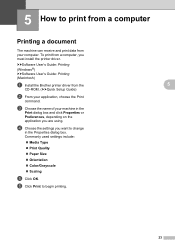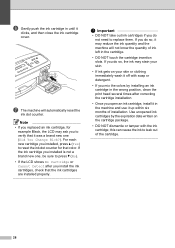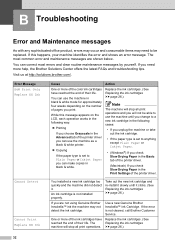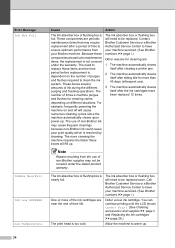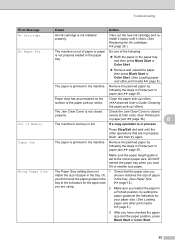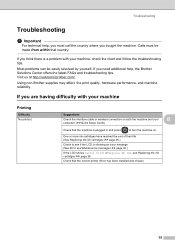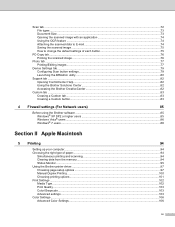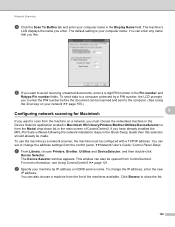Brother International DCP-J140W Support Question
Find answers below for this question about Brother International DCP-J140W.Need a Brother International DCP-J140W manual? We have 9 online manuals for this item!
Question posted by jeferson19887 on July 25th, 2014
My Printer Do not Bug Out ??From 4f Do not know What did I faà § More and HELP t
The person who posted this question about this Brother International product did not include a detailed explanation. Please use the "Request More Information" button to the right if more details would help you to answer this question.
Current Answers
Related Brother International DCP-J140W Manual Pages
Similar Questions
Brother Dcp-j140w Printer Has An Error When Installing
I try to install my brother printer and when it finish it popped that it has an error and it says i ...
I try to install my brother printer and when it finish it popped that it has an error and it says i ...
(Posted by randymacelisa 9 years ago)
My Printer Says Print Unable Ef Please Help
my printer says print unable ef and I cannot find how to fix this. Please help
my printer says print unable ef and I cannot find how to fix this. Please help
(Posted by amyLrealtor 9 years ago)
How To Install Dcp-j140 Online Without Driver?
How to install dcp-j140 online without driver? Please send me the steps how to download by online. ...
How to install dcp-j140 online without driver? Please send me the steps how to download by online. ...
(Posted by sharon57346 10 years ago)
My Printer Jams The Paper Every Time. Help!!!
(Posted by bevkahn 11 years ago)