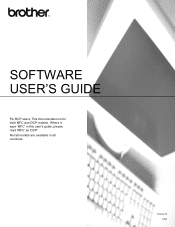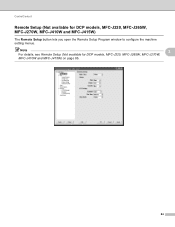Brother International DCP-J125 Support Question
Find answers below for this question about Brother International DCP-J125.Need a Brother International DCP-J125 manual? We have 2 online manuals for this item!
Question posted by kimkelly361814 on March 19th, 2014
How Do I Reset My Printer
it is saying cannot detect open the ink cartrige cover i changed my ink b/c I thought that was why it was saying that can you plz help me out
Current Answers
Related Brother International DCP-J125 Manual Pages
Similar Questions
Brother Inkjet Dcp J125 Printer Red Colour Not Working Plz Help Me
(Posted by harshsaini575 9 years ago)
How To Solve Unable To Print 50. Brother Dcp-j125
(Posted by kathjabello 9 years ago)
How To Reset Printer Brother 7340
(Posted by manwemcbsin 10 years ago)
How To Reset Printer Back To Default Settings Once Toner Has Been Replace For
model number mfc 8480-dn
model number mfc 8480-dn
(Posted by drpiss 10 years ago)
Printer Model Is Dcp-j125
We Are Facing The Problem In Printing. Problem Is showing Error Unable To Init4f. Please Clear What...
We Are Facing The Problem In Printing. Problem Is showing Error Unable To Init4f. Please Clear What...
(Posted by phooli35 10 years ago)