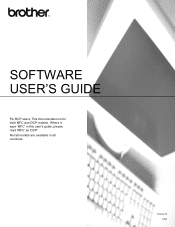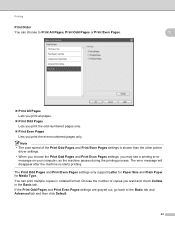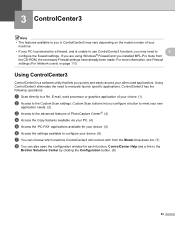Brother International DCP-J125 Support Question
Find answers below for this question about Brother International DCP-J125.Need a Brother International DCP-J125 manual? We have 2 online manuals for this item!
Question posted by phooli35 on June 25th, 2013
Printer Model Is Dcp-j125
We Are Facing The Problem In Printing. Problem Is
showing Error Unable To Init4f. Please Clear What The Error Is This
Current Answers
Answer #1: Posted by TommyKervz on June 25th, 2013 5:22 AM
Greetings - Below is what Brother has to say about the mssage and what the user's options are when this message is encountered -
Hope this helps
Related Brother International DCP-J125 Manual Pages
Similar Questions
How To Solve Unable To Print 50. Brother Dcp-j125
(Posted by kathjabello 9 years ago)
Repair Of Brother Dcp-j125 Printer
My printer Brother DCP-J125, does not print/ photo-copy , only scanner is working. What is the probl...
My printer Brother DCP-J125, does not print/ photo-copy , only scanner is working. What is the probl...
(Posted by rsrivastava2006 11 years ago)
What Driver Can I Install For The Brother Printer Model Mfc-j6510dw
What driver can i install for the Brother printer model MFC-J6510DW on my Mac laptop 10.8.2 version ...
What driver can i install for the Brother printer model MFC-J6510DW on my Mac laptop 10.8.2 version ...
(Posted by aimeeskelton 11 years ago)
When I Install The Printer Brother Dcp-j125 In Hp Laptop Then Usb Not Recognised
(Posted by lakhwinderkor 11 years ago)
Why My Printer(brother Mfc-j415w)can Not Print Its Show Out Unable To Unit 50
(Posted by mksee 11 years ago)