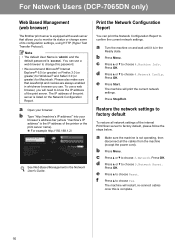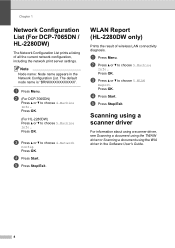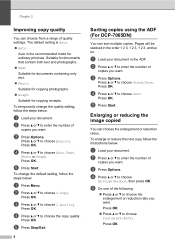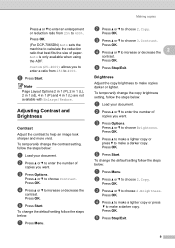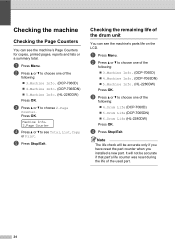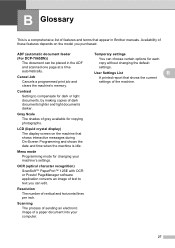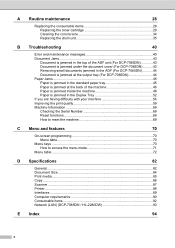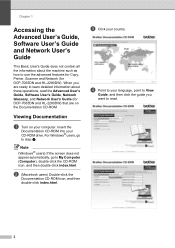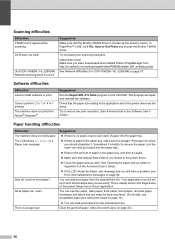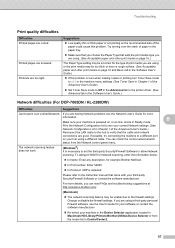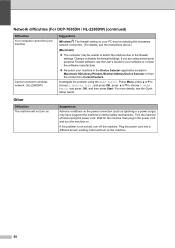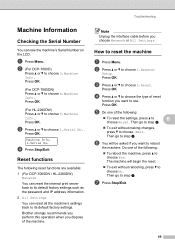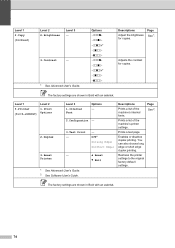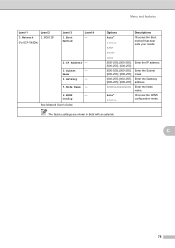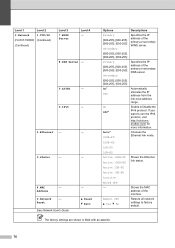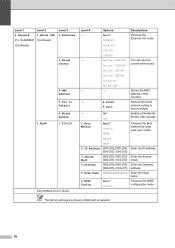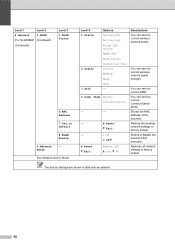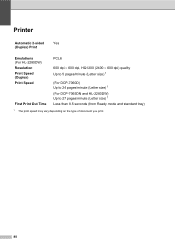Brother International DCP-7065DN Support Question
Find answers below for this question about Brother International DCP-7065DN.Need a Brother International DCP-7065DN manual? We have 3 online manuals for this item!
Question posted by charlesg on November 16th, 2012
How Do I Reset My Printer To Factory Default?
MyBrother Printer Model DCP -7065DN is not working properly, in that it always stays in the "Sleep Mode" and often in ther "DEEP" Sleep Mode. How do I set it so that it only goes into the sleep mode after so many minutes of it being idol. Should I consider putting it back to the original factory default setting. If so, how do I do that?
Any assistance you could provide me would be appreciated. Thank you.
Sincerely,
Charles
Current Answers
Related Brother International DCP-7065DN Manual Pages
Similar Questions
How Do I Reset To Factory Default To Clear Memory? Memory Full Cant Fax
(Posted by donna44613 2 years ago)
How To Set Up Brother Dcp 7065dn Wireless Printer Mac
(Posted by janehjammer 9 years ago)
How To Reset Toner End Message On Brother Dcp-7065dn
(Posted by eflareva 9 years ago)
How To Reset The Factory Default Settings On Brother 8510dn
I would like the print settings to default to the "saving toner" settings instead of the middle of t...
I would like the print settings to default to the "saving toner" settings instead of the middle of t...
(Posted by hoswelcomes 10 years ago)
How To Set Up Brother Dcp-7065dn Printers Detect Legal Letter Size Paper
(Posted by smarmom 10 years ago)