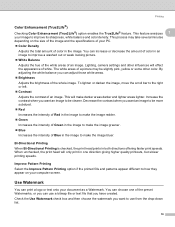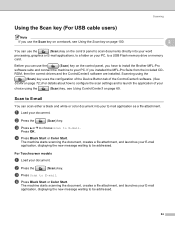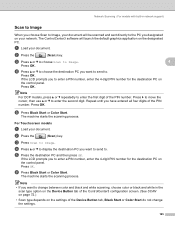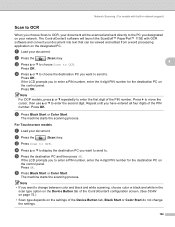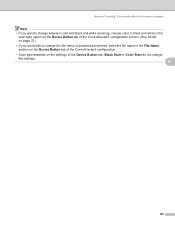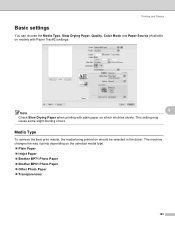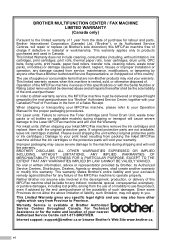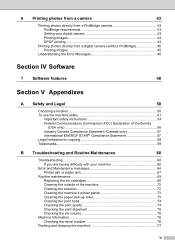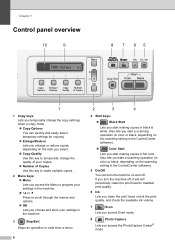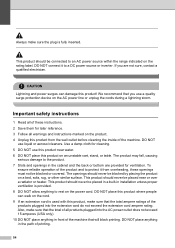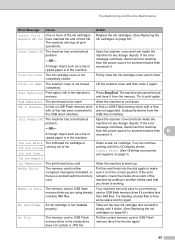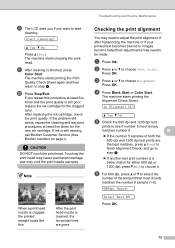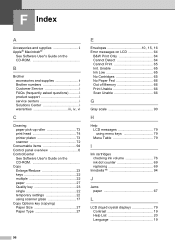Brother International DCP 165C Support Question
Find answers below for this question about Brother International DCP 165C - Color Inkjet - All-in-One.Need a Brother International DCP 165C manual? We have 6 online manuals for this item!
Question posted by chaaya1956 on February 20th, 2013
Head Block 4colours How To Clean
The person who posted this question about this Brother International product did not include a detailed explanation. Please use the "Request More Information" button to the right if more details would help you to answer this question.
Current Answers
Related Brother International DCP 165C Manual Pages
Similar Questions
How Can I Connect Brother 165c Printer To Pc ?
I have a brother 's printer model no 165_C.How can I connect 165 C to my pc through cable,t please e...
I have a brother 's printer model no 165_C.How can I connect 165 C to my pc through cable,t please e...
(Posted by royalmaan90 2 years ago)
Hi, My Name Is Robert My Brother -all In One -color Inkjet 5460cn Codeis 46?
(Posted by robcrumtom7 10 years ago)
Can I Install Brother Mfc-j430w Color Inkjet Printer Without Cd
(Posted by gracebrid 10 years ago)
How To Fix Cleaning 50% On My Printer
how can i fix tha problem on may printer model dcp-165c that shows 50% cleaning only
how can i fix tha problem on may printer model dcp-165c that shows 50% cleaning only
(Posted by ernestobaloloy 12 years ago)
Dcp- 165c Printer, Clean Unable 50
HOW TO FIX CLEAN UNABLE 50 TO MY BROTHER PRINTER?
HOW TO FIX CLEAN UNABLE 50 TO MY BROTHER PRINTER?
(Posted by benza 12 years ago)