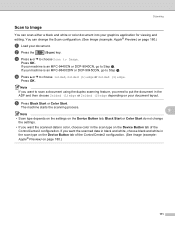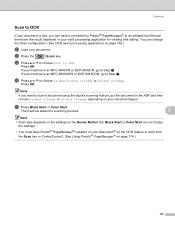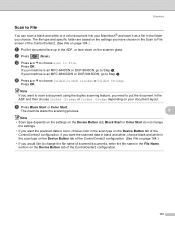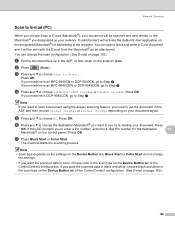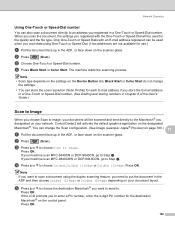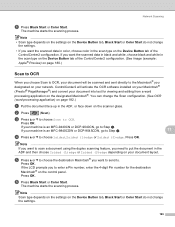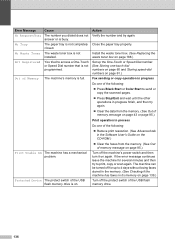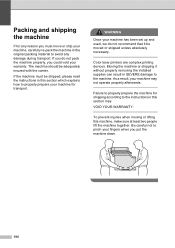Brother International 9840CDW Support Question
Find answers below for this question about Brother International 9840CDW - Color Laser - All-in-One.Need a Brother International 9840CDW manual? We have 4 online manuals for this item!
Question posted by Anonymous-78286 on October 9th, 2012
Scanner Not Square.
During copying or scanning the result is not square like the scanner bed is out of alignment. How can this be resolved?
Current Answers
Related Brother International 9840CDW Manual Pages
Similar Questions
Error In Brother Mfc 9840cdw: Display Unable Print 2a
Unable print 2A
Unable print 2A
(Posted by mikhailkohen 9 years ago)
How To Reset Brother Mfc 9840cdw Copier When It Says To Replace Laser
(Posted by gotzbasd 9 years ago)
Brother Mfc 9560cdw Color Laser Replaced Toner And Still Get Replace Toner How
to reset
to reset
(Posted by nalo123 10 years ago)
Why Is There Vertical Lines Brother Laser Printer Mfc 7840w Copies
(Posted by monteDe 10 years ago)
Can I Copy&scan Docs With Legal Size
Machine Says It Can't, Any Solution?
(Posted by meproyecto123 12 years ago)