Bose 321 Support Question
Find answers below for this question about Bose 321.Need a Bose 321 manual? We have 2 online manuals for this item!
Question posted by Swpa on December 5th, 2013
How To Hook Up Bose Model Av3-2-1 Media Center
The person who posted this question about this Bose product did not include a detailed explanation. Please use the "Request More Information" button to the right if more details would help you to answer this question.
Current Answers
There are currently no answers that have been posted for this question.
Be the first to post an answer! Remember that you can earn up to 1,100 points for every answer you submit. The better the quality of your answer, the better chance it has to be accepted.
Be the first to post an answer! Remember that you can earn up to 1,100 points for every answer you submit. The better the quality of your answer, the better chance it has to be accepted.
Related Bose 321 Manual Pages
Owner's guide - Page 2
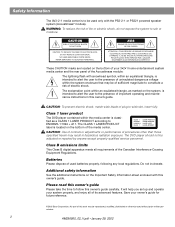
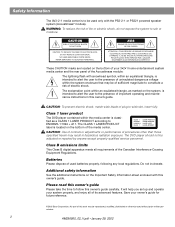
...of your owner's guide for future reference.
©2002 Bose Corporation. Class 1 laser product
The DVD player contained within the system enclosure that may result in this owner's guide carefully.
... Information
The AV3-2-1 media center is to be of sufficient magnitude to constitute a risk of electric shock. The CLASS 1 LASER PRODUCT label is located on the system, is intended...
Owner's guide - Page 3
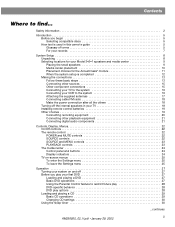
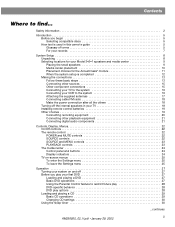
... is used in this owner's guide 5 Glossary of terms 5 For your records 7
System Setup 8 Unpacking 8 Selecting locations for your Model 3•2•1 speakers and media center 9 Placing the small speakers 9 Media center placement 10 Placement choices for the Acoustimass® module 11 When the system setup is completed 12 Making the connections 13 Follow these basic steps...
Owner's guide - Page 4
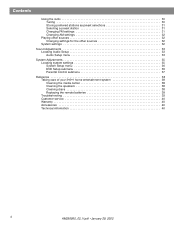
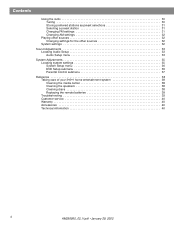
... menu 36 DVD Setup submenu 36 Parental Control submenu 37
Reference 38 Taking care of your 3•2•1 home entertainment system 38 Cleaning the media center 38 Cleaning the speakers 38 Cleaning discs 38 Replacing the remote batteries 38 Troubleshooting 39 Customer service 40 Warranty 40 Accessories 40 Technical information 40
4
...
Owner's guide - Page 5
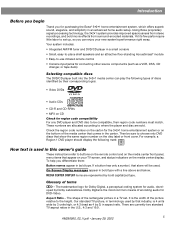
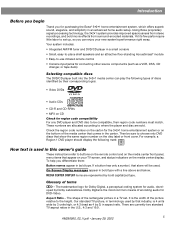
....
Introduction
Before you begin
Thank you for purchasing the Bose® 3•2•1 home entertainment system, which offers superb sound, elegance, and simplicity in the carton. These numbers are allocated according to -use infrared remote control • Console input jacks for DVD-Video.
MEDIA CENTER DISPLAY items are represented by Dolby Laboratories. Our standard...
Owner's guide - Page 7
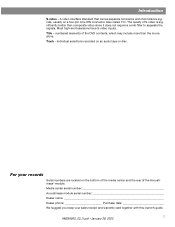
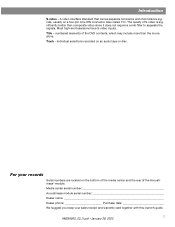
... better than the movie alone. Most high-end televisions have S-video inputs. Track -
Media center serial number Acoustimass module serial number Dealer name Dealer phone Purchase date We suggest you keep... your records
Serial numbers are located on the bottom of the media center and the rear of the DVD contents, which may include more than composite video ...
Owner's guide - Page 8
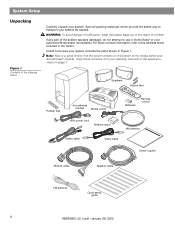
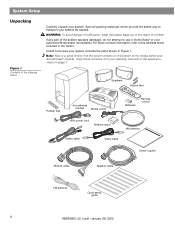
... stand
AM antenna
Stereo cable
Video cable
Owner's guide
Module cable
Speaker cable
FM antenna
Quick setup guide
8
AM256950_02_V.pdf • January 29, 2002
Check to transport your authorized Bose dealer immediately.
Copy those numbers onto your system. If any part of the media center and Acoustimass® module. Notify Bose® or your system as needed...
Owner's guide - Page 9
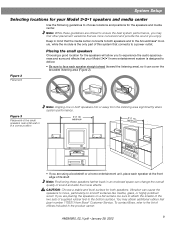
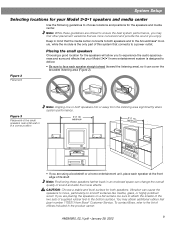
... media center.
To contact Bose, refer to the list of of its shelf. AM256950_02_V.pdf • January 29, 2002
9 Note: Positioning these guidelines are offered to ensure the best system ... listening area (Figure 2). Keep in the product carton. System Setup
Selecting locations for your Model 3•2•1 home entertainment system is the only part of the small speakers near a ...
Owner's guide - Page 10
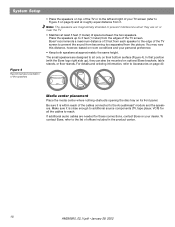
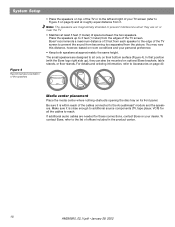
...(1 meter) from it.
Media center placement
Place the media center where nothing obstructs opening the disc tray on optional Bose brackets, table stands, or floor stands. To contact Bose, refer to sit only ...the cables connected to Figure 3 on page 9) and at approximately the same height. System Setup
Figure 4
Recommended orientation of the speakers
• Place the speakers on top ...
Owner's guide - Page 12
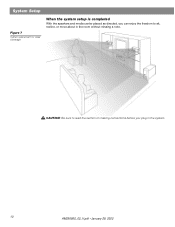
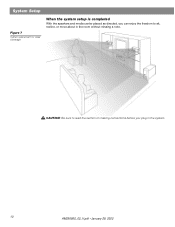
System Setup
Figure 7
System placement for ideal coverage
When the system setup is completed
With the speakers and media center placed as directed, you plug in the room without missing a note. CAUTION: Be sure to read the section on making connections before you can enjoy the freedom to sit, recline, or move about in the system.
12
AM256950_02_V.pdf • January 29, 2002
Owner's guide - Page 13
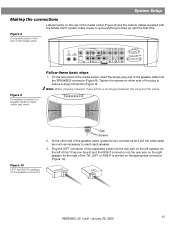
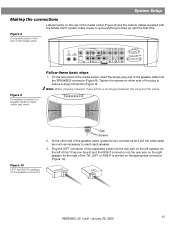
...on the left speaker (to the left of the TV as necessary to get everything hooked up right the first time.
Figure 10
LEFT and RIGHT markings on the appropriate...• January 29, 2002
13 System Setup
Making the connections
Labeled jacks on the rear of the media center (Figure 8) and the custom cables supplied with the Model 3•2•1 system make it ) and the RIGHT connector...
Owner's guide - Page 14
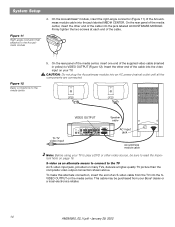
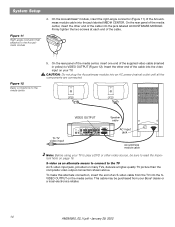
System Setup
Figure 11
Right-angle connector that attaches to the media center
5. On the rear panel of the media center, insert the other end of the cable into the video input on the media center. Insert the other video source, be purchased from the TV into the jack labeled ACOUSTIMASS MODULE.
CAUTION: Do not plug the Acoustimass...
Owner's guide - Page 15
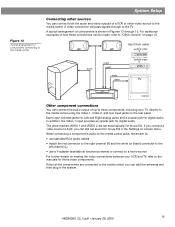
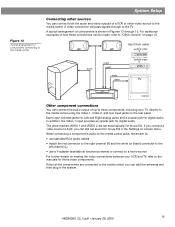
... a coaxial jack for those video components.
The jacks marked VIDEO 1 and VIDEO 2 are connected to the media center, you can still set automatically for digital audio.
System Setup
Figure 13
Typical arrangement of components connecting to the media center
Connecting other sources
You can connect both the audio and video outputs of components is shown...
Owner's guide - Page 16
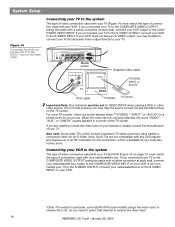
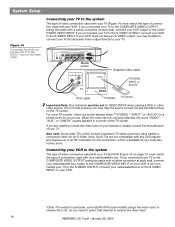
...Connecting the Audio output from the TV to the VIDEO 1 input on the media center
Connecting your TV to the system
The type of video connection used with your TV (Figure 14) must match... selected, the word "VIDEO," "AUX," or "LINE IN" usually appears in particular, some GE/RCA/Proscan models) assign the video input to channel 00 or 91, so you connected your TV to the S-VIDEO OUTPUT, connect...
Owner's guide - Page 17


Attaching the supplied antennas
The rear panel of your 3•2•1 system media center to a VCR; Follow all safety instructions supplied with the AM loop antenna ... at least 4 feet (1.2 meters) from the Acoustimass® module. System Setup
Figure 15 Connecting audio output from a VCR to the VIDEO 2 input on the media center, and the video from the VCR to the composite video input on ...
Owner's guide - Page 18
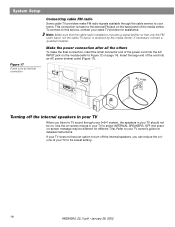
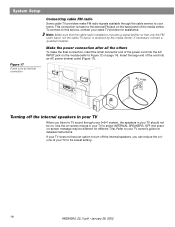
... band, not the cable TV band, is made to Figure 12 on the back panel of the media center. Insert the large end of the cord into the AC INPUT jack on the module (refer to ...the power connection after all the others
To make FM radio signals available through your 3•2•1 system, the speakers in your home.
AC outlet
Turning off the internal speakers, you listen to TV ...
Owner's guide - Page 19
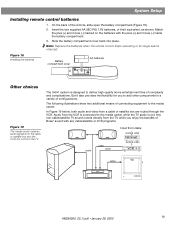
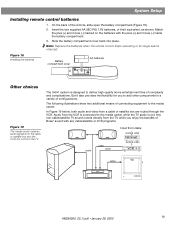
...Figure 19 The media center receives audio signals from the cable or satellite box and the VCR, but not from the TV
The 3•2•1 system is designed to the media center, while the... non-cable/satellite TV sound comes directly from the VCR is not. System Setup
Installing remote control batteries
1. On the back of Bose® sound with the plus (+) and minus (-) inside the battery ...
Owner's guide - Page 20
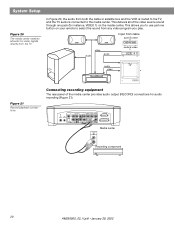
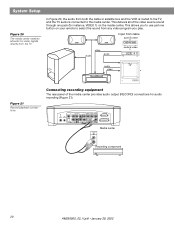
...
The rear panel of the video source sound through one button on the media center. This allows you to use just one jack (for instance, VIDEO 1) on your remote to the media center.
System Setup
Figure 20
The media center receives all of the media center provides audio output (RECORD) connections for audio recording (Figure 21).
audio
video
audio...
Owner's guide - Page 21
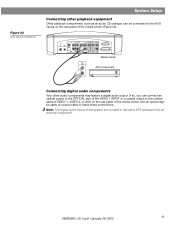
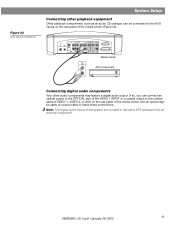
..., 2002
21 If so, you can be connected to the AUX inputs on the rear panel of the media center.
Note: The digital audio inputs of the media center (Figure 22).
Figure 22 AUX input connections
System Setup
Connecting other audio components may feature a digital audio output. Use an optical digital cable or coaxial cable...
Owner's guide - Page 22
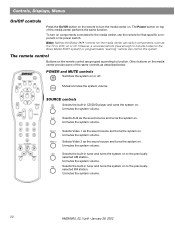
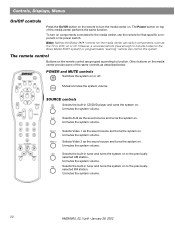
Controls, Displays, Menus
On/Off controls
Press the On/Off button on the remote to turn on components connected to the media center, use the remote for the Bose Model 3•2•1 system) or programmable "learning" remote can switch components, such as the TV or VCR, on or off .
SOURCE controls
Selects the built-in tuner...
Owner's guide - Page 27
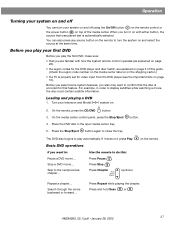
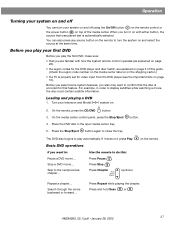
...Pause Press Stop Press Chapter
up/down. on with how the system remote control operates (as explained on page 5 of the media center. Turn your first DVD
Before you play automatically. Skip ...next/previous chapter... The DVD disc begins to play your television and Model 3•2•1 system on page
16). You can turn your system on and off using the On/Off button ( ) on the ...
Similar Questions
Bose Model Av3-2-1 Media Center
I need a subwoofer can I ues a gs model are does it need to be an av model
I need a subwoofer can I ues a gs model are does it need to be an av model
(Posted by orlandobearden 12 years ago)

