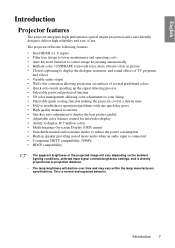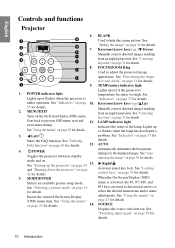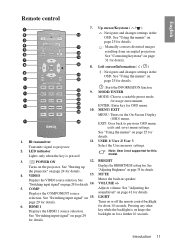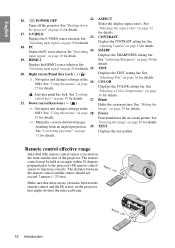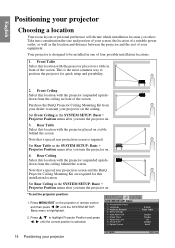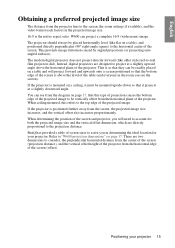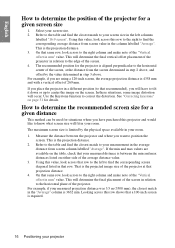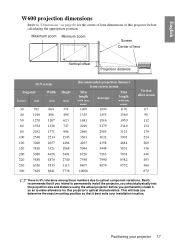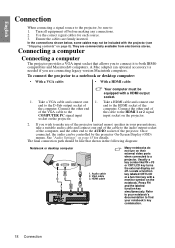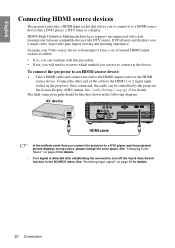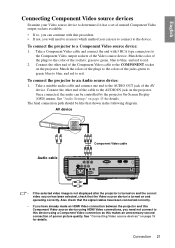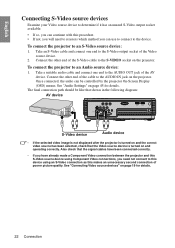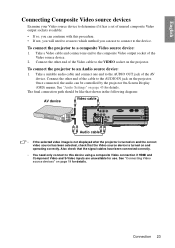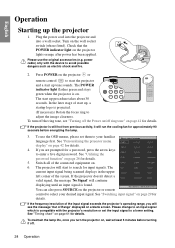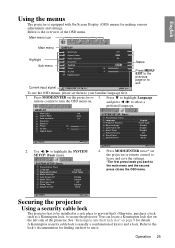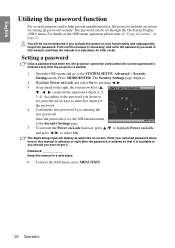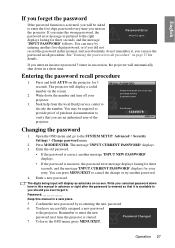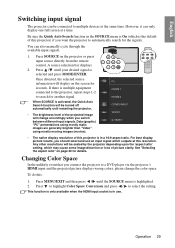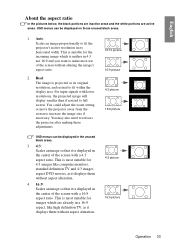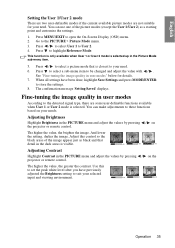BenQ W600 Support Question
Find answers below for this question about BenQ W600 - 720p DLP Projector.Need a BenQ W600 manual? We have 1 online manual for this item!
Question posted by tcambridge on March 29th, 2012
White Spots On Projector Screen
I'm getting little white dots on my projector screen. These spots are cast on the screen from the projector. The dots appear on the upper half of a 8'x4' screen. The dots are about 2" to 3" apart concentrated in about a 16" diameter circle.
Current Answers
Related BenQ W600 Manual Pages
Similar Questions
White Dots On Projected Image.
I have changed the bulb twice. No change. At start up, only logo on screen. Looks like millions of s...
I have changed the bulb twice. No change. At start up, only logo on screen. Looks like millions of s...
(Posted by robhutch2902 5 years ago)
White Dots
last week has 5 dots oneweek later now has alot of white dots
last week has 5 dots oneweek later now has alot of white dots
(Posted by seto43932 11 years ago)
White Dots On Projected Image
I have had my BenQ MP525ST projector for just under one year and when I watched a movie a few nights...
I have had my BenQ MP525ST projector for just under one year and when I watched a movie a few nights...
(Posted by jordangamble23 11 years ago)
My Benq Mp 623 Shows Lots Of White Dots On The Screen What Is Wrong
(Posted by rsutton 12 years ago)
White Dot On Screen.....projector Model Mp515...
white dots are appearing on projector screen.
white dots are appearing on projector screen.
(Posted by yogeshbsht1 12 years ago)