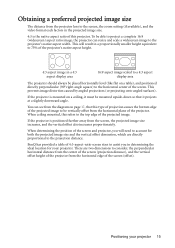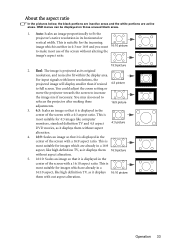BenQ MS510 Support Question
Find answers below for this question about BenQ MS510.Need a BenQ MS510 manual? We have 3 online manuals for this item!
Question posted by robhutch2902 on March 27th, 2019
White Dots On Projected Image.
Current Answers
Answer #1: Posted by BusterDoogen on March 27th, 2019 5:05 PM
I hope this is helpful to you!
Please respond to my effort to provide you with the best possible solution by using the "Acceptable Solution" and/or the "Helpful" buttons when the answer has proven to be helpful. Please feel free to submit further info for your question, if a solution was not provided. I appreciate the opportunity to serve you!
Related BenQ MS510 Manual Pages
Similar Questions
last week has 5 dots oneweek later now has alot of white dots
I have had my BenQ MP525ST projector for just under one year and when I watched a movie a few nights...
i am trying to change start up screen to a nascar thene rather then the benq screen
white dots are appearing on projector screen.
hai....j just bought benQ projector MS510....its very nice n clear picture and color when i connecte...