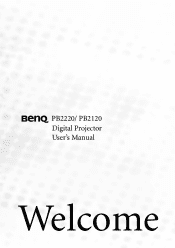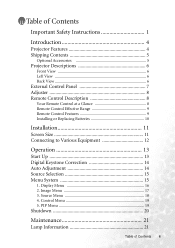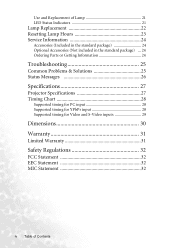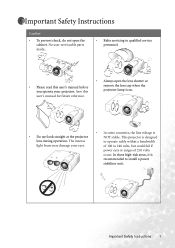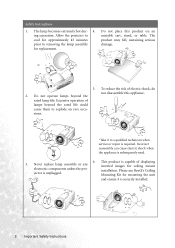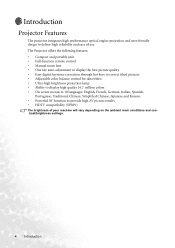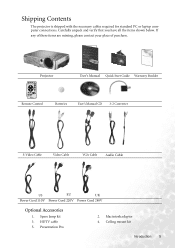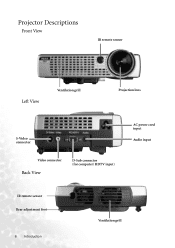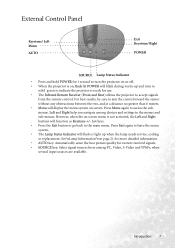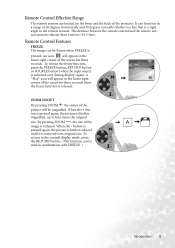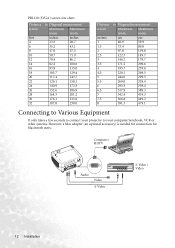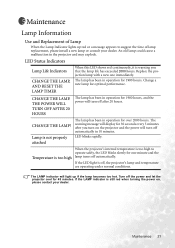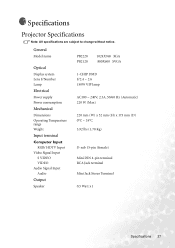BenQ PB2220 Support Question
Find answers below for this question about BenQ PB2220 - XGA DLP Projector.Need a BenQ PB2220 manual? We have 1 online manual for this item!
Question posted by Ahboou on October 7th, 2014
Lamp Status Indicator
I just replaced the lamp in my projector. I followed all the instructions and paid very close attention. When replaced and plugged back in, the projector came on for 5 minutes and then shut down. The indicator light came on yellow and stayed on until the projector turned off. The new lamp is brand new and I don't see anything else that could be the source of the problem.
Current Answers
Related BenQ PB2220 Manual Pages
Similar Questions
Hi! I Have Just Replaced The Old Lamp On A Benq Projector Mp515 But Once I Press
the power button, it displays a message that it has exceeded 3000 hours ,the TEMP light turns red an...
the power button, it displays a message that it has exceeded 3000 hours ,the TEMP light turns red an...
(Posted by irotryfona 8 years ago)
Replacing The Lamp In My Benq Mp 610 Dlp Projector
how can i replace the lamp inmy projector
how can i replace the lamp inmy projector
(Posted by martyahill 11 years ago)
Benq Ms612st Dlp Projector No Signal
Connecting with VGA cable but "No Signal" is displayed then "Source Detect" on Computer 1 then back ...
Connecting with VGA cable but "No Signal" is displayed then "Source Detect" on Computer 1 then back ...
(Posted by pjay02111960 11 years ago)
After Around 7mins The Projector Turns Off.
After around 7 mins the projector is in use, it´s getting turned off or in stand by (not sure ...
After around 7 mins the projector is in use, it´s getting turned off or in stand by (not sure ...
(Posted by deyaaraujo 11 years ago)
Benq 820 Dlp Projector
In the past 24 month I have purchased 8 Benq 820 projectors. They work fine for about 6 months and w...
In the past 24 month I have purchased 8 Benq 820 projectors. They work fine for about 6 months and w...
(Posted by chijoh 13 years ago)