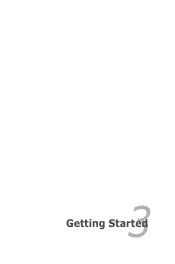Asus X54C Support Question
Find answers below for this question about Asus X54C.Need a Asus X54C manual? We have 1 online manual for this item!
Question posted by iacheryl on July 3rd, 2014
How Do I Access The Start Up Menu On A Asus X54c
The person who posted this question about this Asus product did not include a detailed explanation. Please use the "Request More Information" button to the right if more details would help you to answer this question.
Current Answers
There are currently no answers that have been posted for this question.
Be the first to post an answer! Remember that you can earn up to 1,100 points for every answer you submit. The better the quality of your answer, the better chance it has to be accepted.
Be the first to post an answer! Remember that you can earn up to 1,100 points for every answer you submit. The better the quality of your answer, the better chance it has to be accepted.
Related Asus X54C Manual Pages
User Manual - Page 2


... models 18 Right Side (on selected models 21
Left Side ...24 Rear Side (on selected models 26 Front Side (on selected models 27
Chapter 3: Getting Started Power System...30
Using AC Power 30 Using Battery Power 32 Battery Care...33 Powering ON the Notebook PC 34 The Power-On Self Test...
User Manual - Page 6
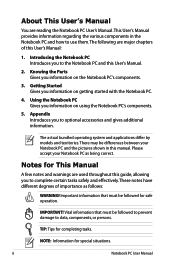
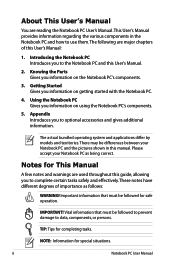
Getting Started Gives you information on the Notebook PC's components.
3.
NOTE: Information for completing tasks. The...There may be followed for This Manual
A few notes and warnings are used throughout this guide, allowing you information on getting started with the Notebook PC.
4. IMPORTANT! Knowing the Parts Gives you information on using the Notebook PC's components.
5. Using ...
User Manual - Page 20
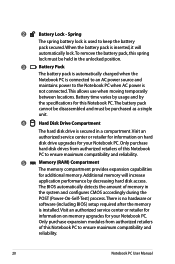
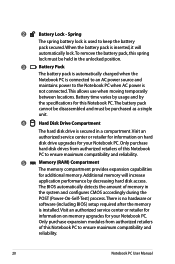
This allows use when moving temporarily
between locations. Battery time varies by usage and by decreasing hard disk access. Visit an authorized service center or retailer for
information on hard disk drive upgrades for your Notebook PC. The BIOS automatically detects the amount of ...
User Manual - Page 34
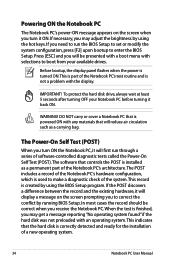
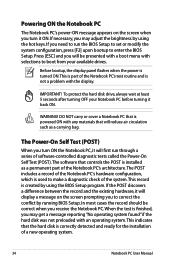
... the power is turned ON.This is used to make a diagnostic check of the system.
In most cases the record should be presented with a boot menu with the display.
IMPORTANT!
DO NOT carry or cover a Notebook PC that controls the POST is installed as a carrying bag.
WARNING! This indicates that will...
User Manual - Page 35
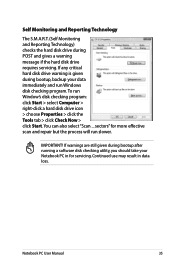
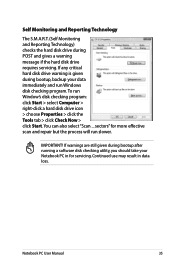
... disk checking utility, you should take your data immediately and run Window's disk checking program: click Start > select Computer > right-click a hard disk drive icon > choose Properties > click the Tools tab > click Check Now > click Start.You can also select "Scan ... sectors" for servicing. To run Windows disk checking program.
Self Monitoring...
User Manual - Page 37
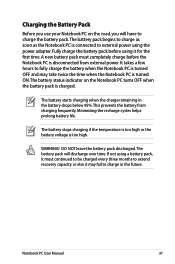
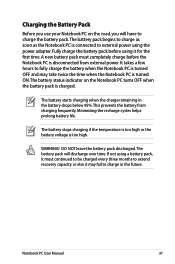
... battery pack is connected to charge as soon as the Notebook PC is charged. Minimizing the recharge cycles helps prolong battery life.
WARNING! The battery starts charging when the charge remaining in the future. Fully charge the battery pack before the Notebook PC is too high. Notebook PC User Manual
37
User Manual - Page 40
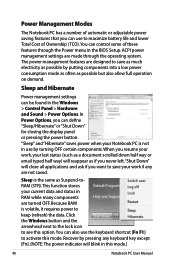
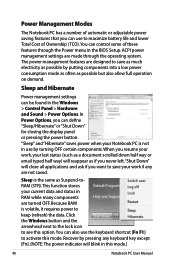
... system. The power management features are designed to activate this mode.)
40
Notebook PC User Manual Recover by pressing any are made through the Power menu in RAM while many components are turned OFF. ACPI power management settings are not saved. Click the Windows button and the arrowhead next to the...
User Manual - Page 41
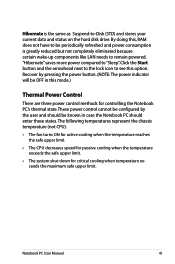
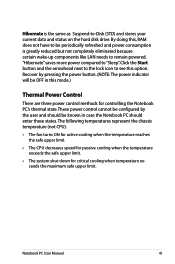
... will be known in case the Notebook PC should be OFF in this option. Recover by the user and should enter these states. Click the Start button and the arrowhead next to the lock icon to "Sleep".
Notebook PC User Manual
41 "Hibernate" saves more power compared to see this mode...
User Manual - Page 42


...): Wireless Models Only:Toggles the internal wireless LAN or Bluetooth (on selected models) ON or OFF with a colored command. The colored commands can only be accessed by first pressing and holding the function key while pressing a key with an on the Notebook PC's keyboard.
stretches the screen area to use the...
User Manual - Page 44
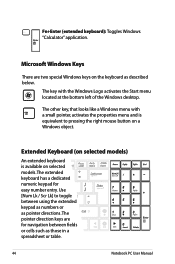
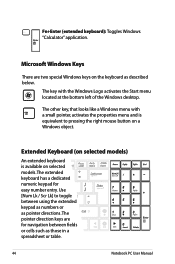
... (extended keyboard): Toggles Windows "Calculator" application.
The other key, that looks like a Windows menu with the Windows Logo activates the Start menu located at the bottom left of the Windows desktop.
The key with a small pointer, activates the properties menu and is available on selected models)
An extended keyboard is equivalent to toggle between...
User Manual - Page 49
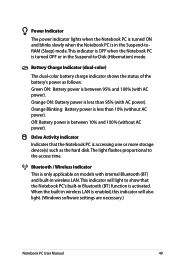
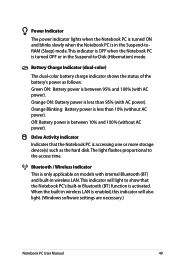
...between 95% and 100% (with AC power). Drive Activity Indicator Indicates that the Notebook PC is accessing one or more storage device(s) such as follows: Green ON: Battery power is turned OFF or... (Sleep) mode. Orange Blinking: Battery power is enabled, this indicator will light to the access time. When the built-in Bluetooth (BT) function is activated. Battery Charge Indicator (dual-...
User Manual - Page 63
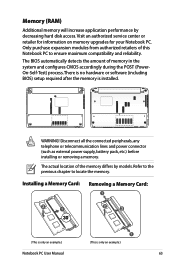
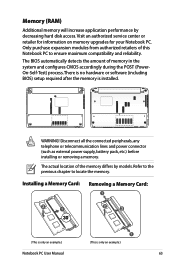
... actual location of this Notebook PC to locate the memory. Only purchase expansion modules from authorized retailers of the memory differs by decreasing hard disk access. The BIOS automatically detects the amount of memory in the system and configures CMOS accordingly during the POST (PowerOn-Self-Test) process.
User Manual - Page 66
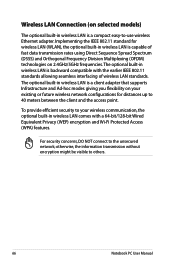
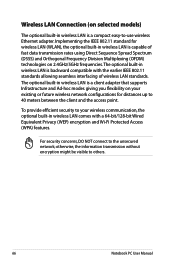
... LAN (WLAN), the optional built-in wireless LAN is backward compatible with a 64-bit/128-bit Wired Equivalent Privacy (WEP) encryption and Wi-Fi Protected Access (WPA) features. Implementing the IEEE 802.11 standard for distances up to 40 meters between the client and the...
User Manual - Page 67
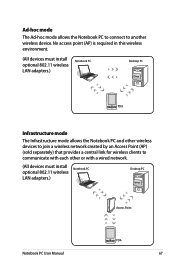
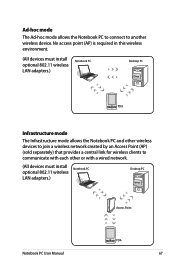
... wireless environment.
(All devices must install Notebook PC
optional 802.11 wireless LAN adapters.)
Desktop PC
Access Point
Notebook PC User Manual
PDA
67 Ad-hoc mode
The Ad-hoc mode allows the Notebook PC... PC and other wireless devices to join a wireless network created by an Access Point (AP) (sold separately) that provides a central link for wireless clients to another wireless device.
User Manual - Page 68
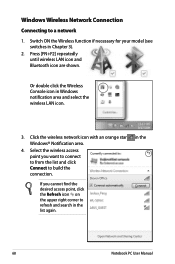
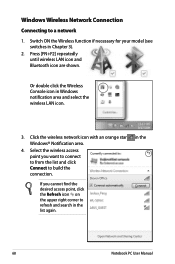
... to refresh and search in Chapter 3).
2. Press [FN+F2] repeatedly until wireless LAN icon and Bluetooth icon are shown. Select the wireless access point you cannot find the desired access point, click the Refresh icon on the upper right corner to a network
1.
Switch ON the Wireless function if necessary for your model...
User Manual - Page 72
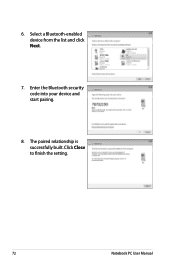
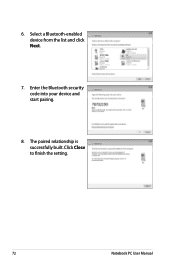
6. The paired relationship is successfully built. Enter the Bluetooth security code into your device and start pairing.
8. Click Close to finish the setting.
72
Notebook PC User Manual Select a Bluetooth-enabled device from the list and click Next.
7.
User Manual - Page 84
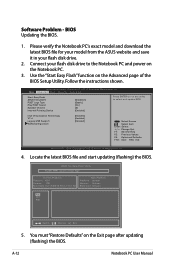
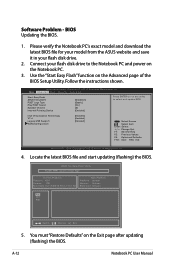
...PC's exact model and download the latest BIOS file for your model from the ASUS website and save it in your flash disk drive to select and update BIOS.... Inc. �M���a��i�n� Advanced Boot Security Save & Exit
Start Easy Flash ASUS FancyStart POST Logo Type Play POST Sound Speaker Volume Internal Pointing Device
[Disabled] [Static] [...
User Manual - Page 86
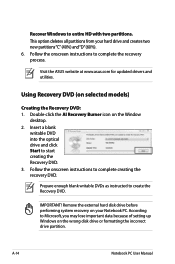
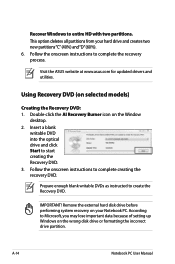
...DVD. 3.
Insert a blank
writable DVD into the optical drive and click Start to Microsoft, you may lose important data because of setting up Windows on ...complete creating the recovery DVD. Follow the onscreen instructions to create the Recovery DVD.
Visit the ASUS website at www.asus.com for updated drivers and utilities. This option deletes all partitions from your Notebook PC. ...
User Manual - Page 87
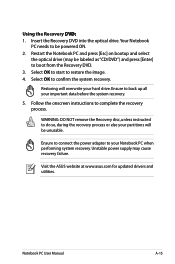
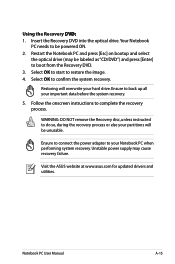
... system recovery. Visit the ASUS website at www.asus.com for updated drivers and... utilities. Restart the Notebook PC and press [Esc] on bootup and select
the optical drive (may cause recovery failure. Using the Recovery D��V�D�:� 1. Ensure to connect the power adapter to restore the image. 4.
Select OK to start...
Similar Questions
Does The Asus X54c Come With A Start Up Or Recovery Disc?
(Posted by unclenovat 10 years ago)
Is Bluetooth On My Laptop I Cant See Any Icons Asus X54c
(Posted by johnrimmerdawson 11 years ago)