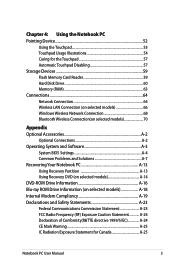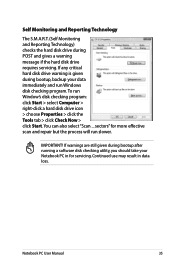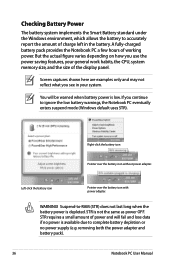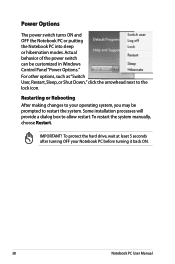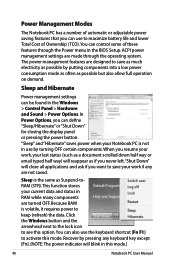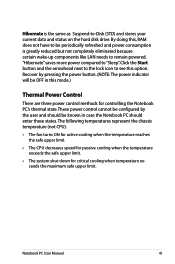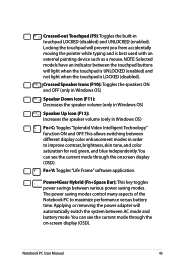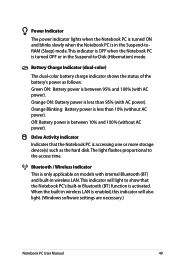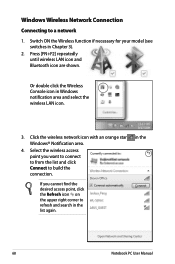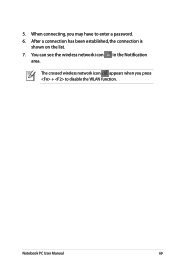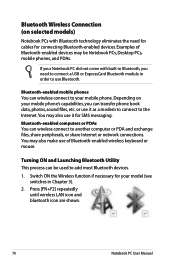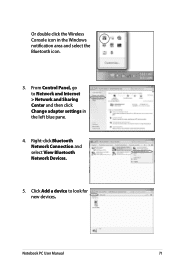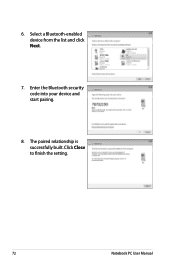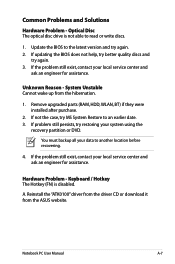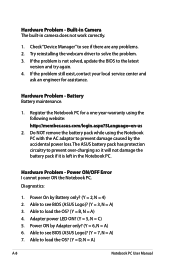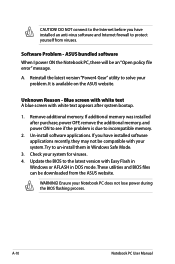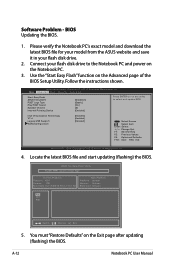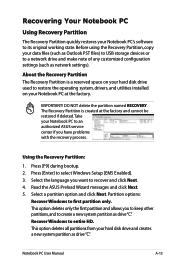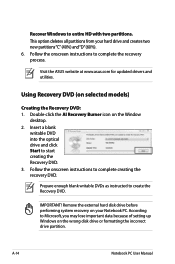Asus X54C Support Question
Find answers below for this question about Asus X54C.Need a Asus X54C manual? We have 1 online manual for this item!
Question posted by johnrimmerdawson on January 4th, 2013
Is Bluetooth On My Laptop I Cant See Any Icons Asus X54c
Current Answers
Answer #1: Posted by tintinb on January 5th, 2013 5:06 AM
Windows 8 OS
Windows 7 32 Bit
Windows 7 64 Bit
If you have more questions, please don't hesitate to ask here at HelpOwl. Experts here are always willing to answer your questions to the best of our knowledge and expertise.
Regards,
Tintin
Answer #2: Posted by cljeffrey on January 8th, 2013 5:32 PM
If you have any questions or comments you can email me at [email protected] which I reside in the U.S
ASUS strives to meet and exceeds our customer expectations within our warranty policy.
Regards,
Jeffrey
ASUS Customer Loyalty