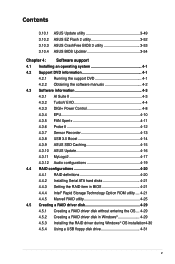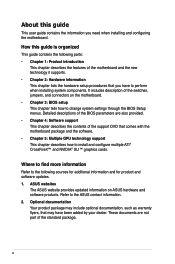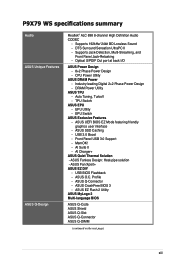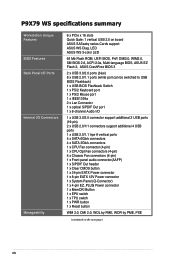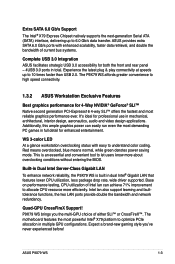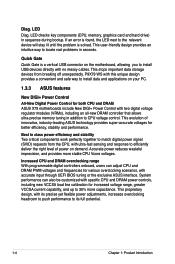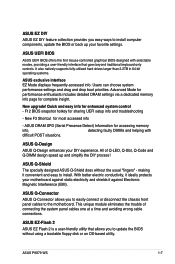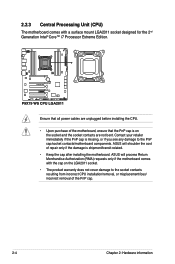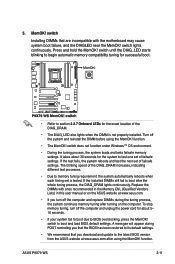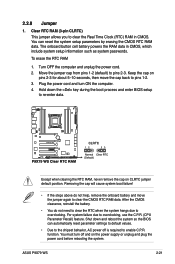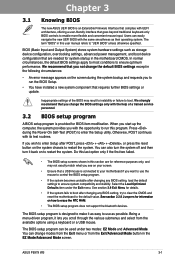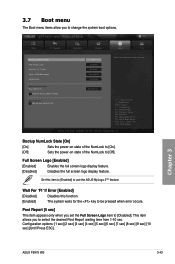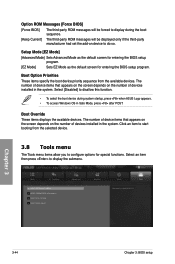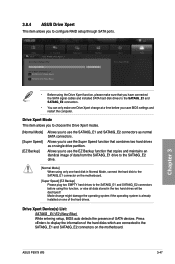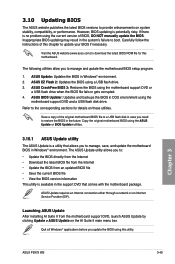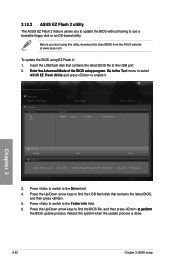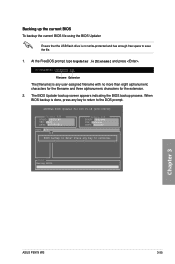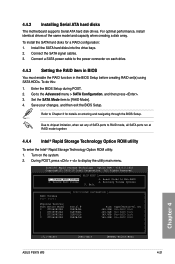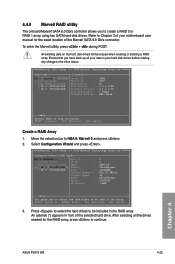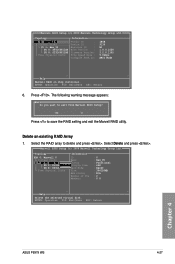Asus P9X79 WS Support Question
Find answers below for this question about Asus P9X79 WS.Need a Asus P9X79 WS manual? We have 1 online manual for this item!
Question posted by shirefmohsen on February 13th, 2013
Return From Cap Bios To Rom Bios At Asus P9x79ws
return from CAP bios to ROM Bios at asus p9x79ws
Current Answers
Answer #1: Posted by cljeffrey on February 14th, 2013 5:16 PM
Here is a link below that will support your motherboard.
If you want to change your bios just click on the download tab. If you are looking for troubleshooting tips you can click on the knowledge tab.
http://www.asus.com/Motherboard/P9X79_WS/#support_Download
If you are trying to get into the manufacturer bios we do not have the password to unlock those settings.
If you want to change your bios just click on the download tab. If you are looking for troubleshooting tips you can click on the knowledge tab.
http://www.asus.com/Motherboard/P9X79_WS/#support_Download
If you are trying to get into the manufacturer bios we do not have the password to unlock those settings.
Related Asus P9X79 WS Manual Pages
Similar Questions
How You Can Update The Bios On The Asus Z97-k Motherboard.
how you can update the BIOS on the Asus Z97-K motherboard.
how you can update the BIOS on the Asus Z97-K motherboard.
(Posted by duhragunjot 1 year ago)
Where Does The 1394 Wire Plug In To Asus P9x79 Motherboard
(Posted by BBEtomn83 9 years ago)
Best Drive Selection And Settings On P9x79 Ws For Video-editing Using Adobe Cs6
(Posted by ilyaam 11 years ago)