Asus P9X79 PRO Support Question
Find answers below for this question about Asus P9X79 PRO.Need a Asus P9X79 PRO manual? We have 1 online manual for this item!
Question posted by jimelamor on August 7th, 2014
P9x79 Pro How To Setup A 4 Drive Raid 10 Intel
The person who posted this question about this Asus product did not include a detailed explanation. Please use the "Request More Information" button to the right if more details would help you to answer this question.
Current Answers
There are currently no answers that have been posted for this question.
Be the first to post an answer! Remember that you can earn up to 1,100 points for every answer you submit. The better the quality of your answer, the better chance it has to be accepted.
Be the first to post an answer! Remember that you can earn up to 1,100 points for every answer you submit. The better the quality of your answer, the better chance it has to be accepted.
Related Asus P9X79 PRO Manual Pages
User Manual - Page 10
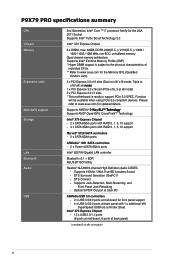
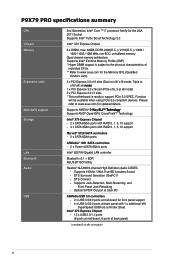
... * This motherboard is subject to the physical characteristics of
individual CPUs. ** Refer to www.asus.com for the Memory QVL (Qualified
Vendors Lists).
3 x PCI Express 3.0 x16 slots (Dual at back panel with RAID 0, 1, 5, 10 support
Marvell® 9128 SATA controllers - 2 x SATA 6Gb/s ports
ASMedia® 1061 SATA controllers - 2 x Power eSATA 6Gb/s ports
Intel®...
User Manual - Page 14
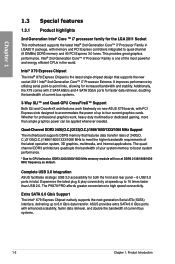
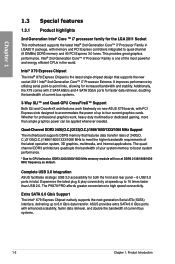
...architecture quadruple the bandwidth of up to high speed connectivity. The P9X79 PRO affords greater convenience to 10 times faster than ample graphics power can be applied whenever needed.... Special features
1.3.1 Product highlights
2nd Generation Intel® Core ™ i7 processor family for the LGA 2011 Socket This motherboard supports the latest Intel® 2nd Generation Core™ i7 ...
User Manual - Page 15
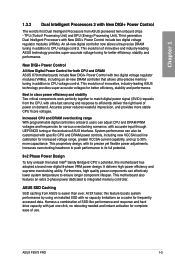
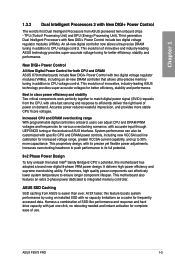
... latest Intel® Sandy Bridge-E CPU´s potential, this feature boosts system performance by using an installed SSD with New DIGI+ Power Control include two digital voltage regulator modules (VRMs).
ASUS P9X79 PRO
1-3 Third generation Dual Intelligent Processors with no rebooting needed and instant activation for both CPU and DRAM ASUS X79 motherboards include...
User Manual - Page 23
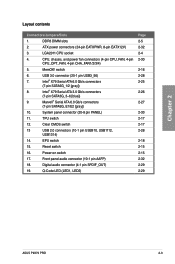
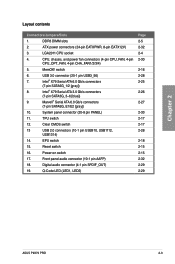
... 3.0 connector (20-1 pin USB3_56)
7.
Intel® X79 Serial ATA 6.0 Gb/s connectors
(7-pin SATA6G_1/2 [gray])
8. Intel® X79 Serial ATA 3.0 Gb/s connectors...10. Clear CMOS switch
13
USB 2.0 connectors (10-1 pin USB910, USB1112,
USB1314)
14.
Q-Code LED (LED1, LED2)
Page 2-5 2-32 2-4 2-30
2-16 2-28 2-25
2-26
2-27
2-33 2-17 2-17 2-28
2-18 2-15 2-15 2-32 2-29 2-29
ASUS P9X79 PRO...
User Manual - Page 47
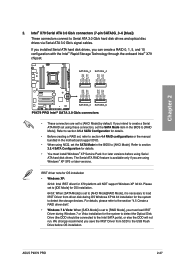
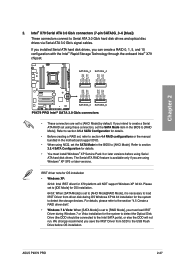
... section 3.5.4 SATA Configuration for X79 platform will not run. The Serial ATA RAID feature is necessary to load IRST Driver from SCD to Serial ATA 3.0 Gb/s hard disk drives and optical disc drives via Serial ATA 3.0 Gb/s signal cables.
ASUS P9X79 PRO
2-27 Intel® X79 Serial ATA 3.0 Gb/s connectors (7-pin SATA3G_3-6 [blue])
These connectors connect...
User Manual - Page 55
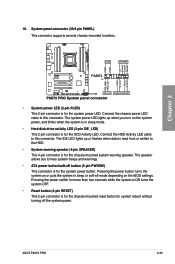
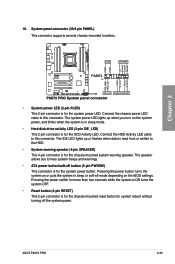
...PWRSW)
This connector is for the system power button. ASUS P9X79 PRO
2-35
The system power LED lights up or flashes when data... or puts the system in sleep mode.
• Hard disk drive activity LED (2-pin IDE_LED)
This 2-pin connector is for the...for the chassis-mounted reset button for the system power LED. 10. System panel connector (20-8 pin PANEL) This connector supports several ...
User Manual - Page 69
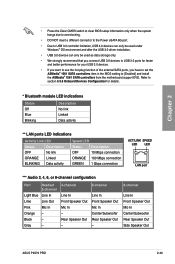
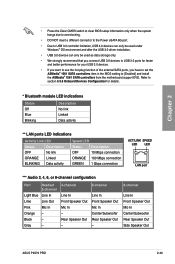
...Center/Subwoofer Rear Speaker Out Side Speaker Out
ASUS P9X79 PRO
2-49 Chapter 2
• Press the Clear CMOS switch to clear BIOS setup information only when the system hangs due to ...LED
Status
Description
OFF
No link
ORANGE Linked
BLINKING Data activity
Speed LED
Status
Description
OFF
10 Mbps connection
ORANGE 100 Mbps connection
GREEN 1 Gbps connection
ACT/LINK SPEED LED LED
...
User Manual - Page 77


...ME Version
0228 x64 08/26/2011 MBECE-X79-0208 7.1.20.1089
CPU Information Genuine Intel(R) CPU 0 @ 2.30GHz Speed
2300 MHz
Memory Information
Total Memory
2048 MB (DDR3...P9X79 PRO
3-5
3.3 Main menu
The Main menu screen appears when you enter the Advanced Mode of the screen show Installed. UEFI BIOS Utility - See section 2.3.10 Rear panel connectors for when entering Setup...
User Manual - Page 111


... Save ESC: Exit F12: Print Screen
Version 2.10.1208. Copyright (C) 2011 American Megatrends, Inc. Full... MyLogo 2™ feature.
Chapter 3
ASUS P9X79 PRO
3-39 Advanced Mode
Exit
Main
Ai Tweaker
...ROM Messages
Force BIOS
Setup Mode EZ Mode
Select the keyboard NumLock...: xxxxxxxxxxxx > P6: xxxxxxxxxxxx
> Hard Drive BBS Priorities > CD/DVD ROM Drive BBS Priorities
P3: xxxxxxx P4: xxxxxxx
...
User Manual - Page 115
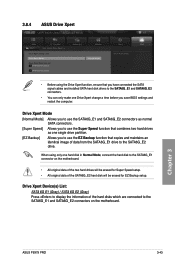
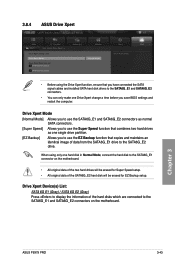
... the information of the SATA6G_E2 hard disk will be erased for Super Speed setup. • All original data of the hard disks which are connected to the SATA6G_E1 connector on the motherboard. Chapter 3
ASUS P9X79 PRO
3-43
3.8.4
ASUS Drive Xpert
UEFI BIOS Utility -
Drive Xpert Mode
[Normal Mode] Allows you to use the SATA6G_E1 and SATA6G_E2...
User Manual - Page 117
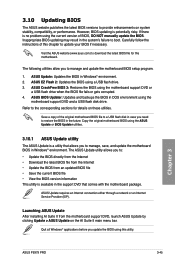
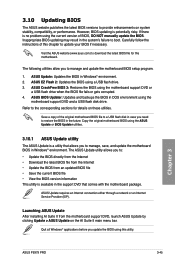
... in the system's failure to manage and update the motherboard BIOS setup program.
1. 3.10 Updating BIOS
The ASUS website publishes the latest BIOS versions to provide enhancements on these utilities. However, BIOS updating is no problem using the
motherboard support DVD and a USB flash disk drive. Save a copy of BIOS, DO NOT manually update the...
User Manual - Page 120


...OS‑based utility. Chapter 3
3-48
Chapter 3: BIOS setup ASUSTek EZ Flash 2 BIOS ROM Utility V00.75
Flash Info
MODEL: P9X79 PRO
fs0:\
Drive 79
fs0:\ fs1:\
VER: 0220
Folder Info 08/05/10 10:23p
4194304
Exit DATE: 08/09/2011 P9X79D.ROM
File ... arrow keys to find the BIOS file, and then press ��to the Drive field.
4. Reboot the system when the update process is done.
User Manual - Page 121
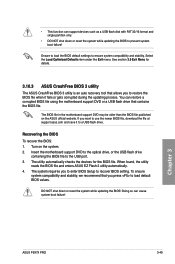
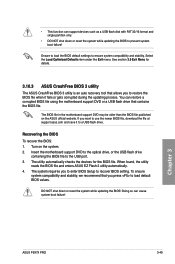
... drive. Doing so can restore a corrupted BIOS file using the motherboard support DVD or a USB flash drive that contains the BIOS file. Chapter 3
ASUS P9X79 PRO
...10.3 ASUS CrashFree BIOS 3 utility
The ASUS CrashFree BIOS 3 utility is an auto recovery tool that you want to recover BIOS setting. To ensure
system compatibility and stability, we recommend that allows you to enter BIOS Setup...
User Manual - Page 125
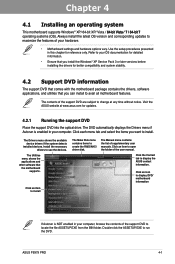
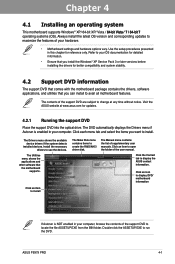
... the user manual.
Click an item to install
The Make Disk menu contains items to use the devices. ASUS P9X79 PRO
4-1 Always install the latest OS version and corresponding updates to avail all motherboard features.
Click an icon to install. Refer to your OS documentation for detailed information.
• Ensure that you install...
User Manual - Page 145
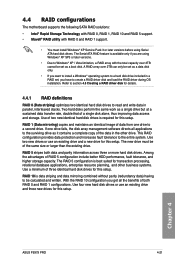
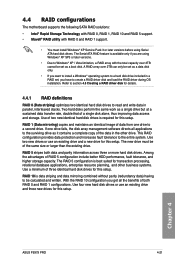
... only if you are using Serial ATA hard disk drives. Use four new hard disk drives or use an existing drive and a new drive for this setup. 4.4 RAID configurations
The motherboard supports the following SATA RAID solutions:
• Intel® Rapid Storage Technology with RAID 0, RAID 1, RAID 10 and RAID 5 support. • Mavell® RAID utility with the total capacity over 2TB can only...
User Manual - Page 146
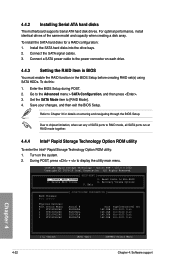
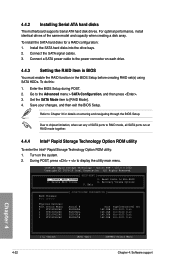
... 2003-10 Intel Corporation. Reset Disks to the Advanced menu > SATA Configuration, and then press . 3. Exit
RAID Volumes: None defined. Connect the SATA signal cables. 3. Go to Non-RAID 4. All Rights Reserved.
[ MAIN MENU ]
1. 4.4.2 Installing Serial ATA hard disks
The motherboard supports Serial ATA hard disk drives. Save your changes, and then exit the BIOS Setup.
Intel(R) Rapid...
User Manual - Page 147
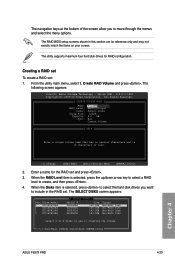
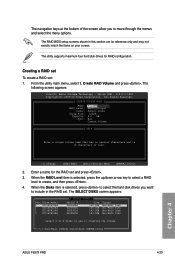
... following screen appears:
Intel(R) Rapid Storage Technology -
From the utility main menu, select 1. Creating a RAID set
To create a RAID set . When the Disks item is selected, press to select the hard disk drives you to use in creating the volume.
[↑↓]-Prev/Next [SPACE]-SelectDisk [ENTER]-Done
Chapter 4
ASUS P9X79 PRO
4-23 All Rights Reserved...
User Manual - Page 149
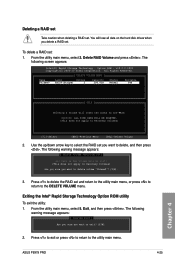
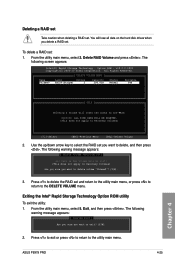
... 5. ASUS P9X79 PRO
4-25
Chapter 4 Option ROM - v10.0.0.1032 Copyright(C) 2003-10 Intel Corporation. WARNING: ALL DISK DATA WILL BE DELETED.
(This does not apply to the DELETE VOLUME menu. You will reset the disks to delete volume "Volume0"? (Y/N):
3.
Delete RAID Volume and press . All Rights Reserved.
[ DELETE VOLUME MENU ]
Name Volume0
Level
Drives
RAID0(Stripe...
User Manual - Page 151
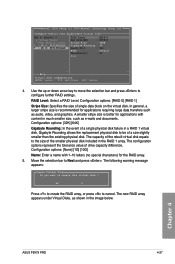
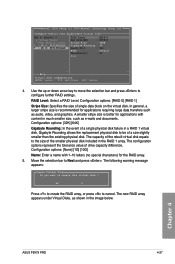
... is recommended for applications with 1-10 letters (no special characters) for the RAID array.
5. Yes
No
Press to create the RAID array, or press to create this virtual disk ? The new RAID array appears under Virtual Disks, as e-mails and documents. ENTER: Select F10: Exit/Save ESC: Return
4. Chapter 4
ASUS P9X79 PRO
4-27 The following warning...
User Manual - Page 154


... is included in Windows®: 1. Press during POST to create a
RAID driver disk. 5. Go to the Make Disk menu, and then click Intel X79 RAID Driver Disk to enter the BIOS setup utility. 3.
Boot your computer. 2. Insert the support DVD into the optical drive. 4. Follow the succeeding screen instructions to complete the process. Write-protect...
Similar Questions
Asus P9x79 Pro Motherboard Which Connectors For 4 Drive Raid
(Posted by kvdchoar 10 years ago)
Will Raid 0 With Trim Work On An Asus P9x79 Pro Motherboard?
(Posted by and4rk 10 years ago)
Can You Run Raid On This Motherboard
(Posted by wnr1000wayne 11 years ago)

