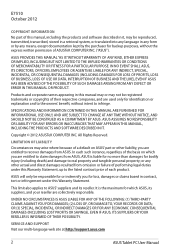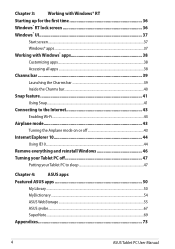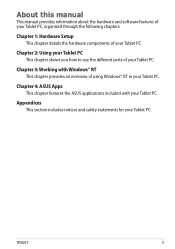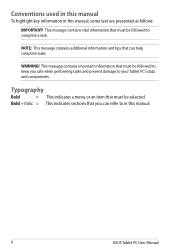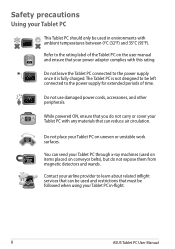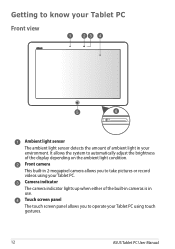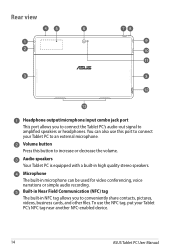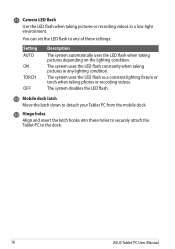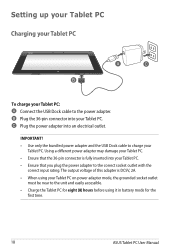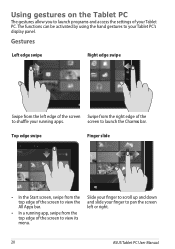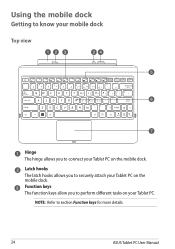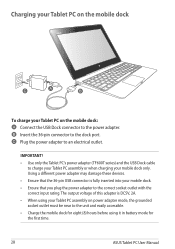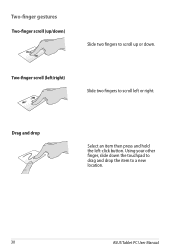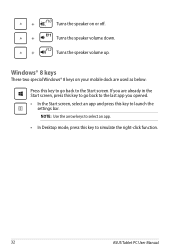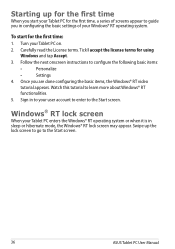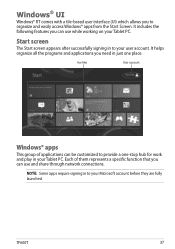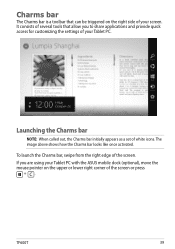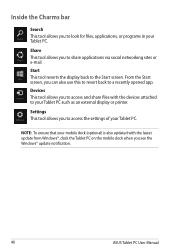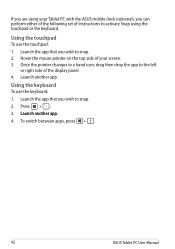Asus ASUS Vivo Tab RT TF600T Support Question
Find answers below for this question about Asus ASUS Vivo Tab RT TF600T.Need a Asus ASUS Vivo Tab RT TF600T manual? We have 1 online manual for this item!
Question posted by ninobonits on March 23rd, 2013
The Use Of Im+pro
I have difficulties every afternoon in using my IM+PRO it always locked and suspended. any options to stop this thing?
Thank you
Current Answers
Answer #1: Posted by cljeffrey on March 25th, 2013 4:13 PM
Could be the download. Try removing it and reinstalling it to see if that will resolve your issue. Other than that, you may have to go to the windows store to see if there are any updates for this issue your are having.
Looks like you may have to go in the settings /push settings and change to stay connected when you use other apps.
Looks like you may have to go in the settings /push settings and change to stay connected when you use other apps.
Related Asus ASUS Vivo Tab RT TF600T Manual Pages
Similar Questions
Asus Tf600t Manual. My Tablet Is Asking For A Password. Will Not Let Me Use It.
(Posted by DebbieFlannery 10 years ago)
Light Of Power Button Of My Laptop Is Turned On But Widows Doesn't Come Up.
I have an Asus laptop with model No. of A42JP with having core i7 Intel processor and size of 14&rdq...
I have an Asus laptop with model No. of A42JP with having core i7 Intel processor and size of 14&rdq...
(Posted by hadisayad2002 10 years ago)
How To Zoom While Using The Video Camera Insalled In My Tab Tf600t
(Posted by savaday 11 years ago)
When Using The Recovery Discs, What Option Do I Pick For Partitions Recovery?
(Posted by sodell24 11 years ago)
Where Manual Asus Asus Vivo Tab Rt Tf600t ?
Where Manual Asus ASUS Vivo Tab RT TF600T ? Pls share this user manual guide Thank's
Where Manual Asus ASUS Vivo Tab RT TF600T ? Pls share this user manual guide Thank's
(Posted by Mukhlisin 11 years ago)