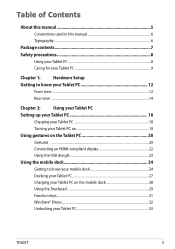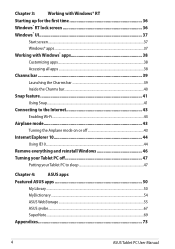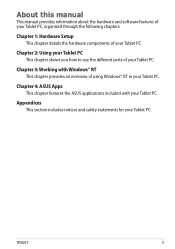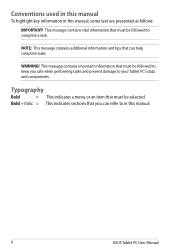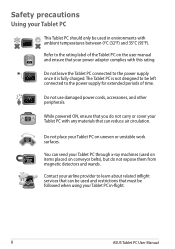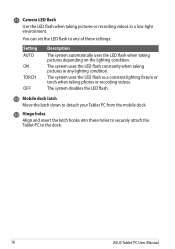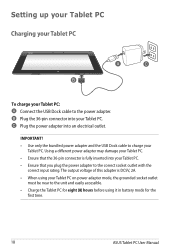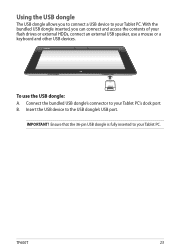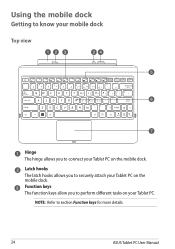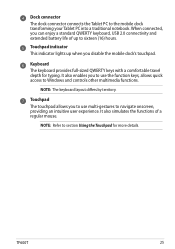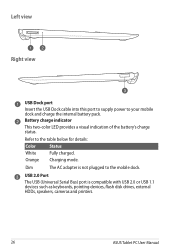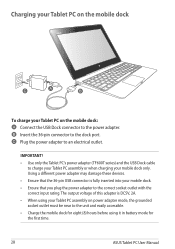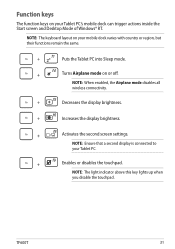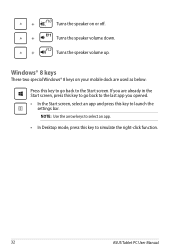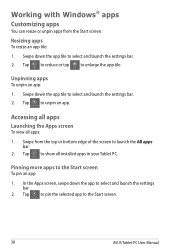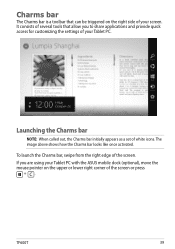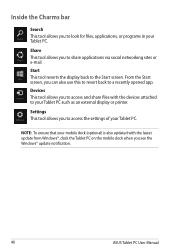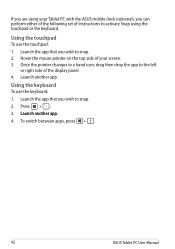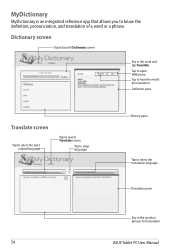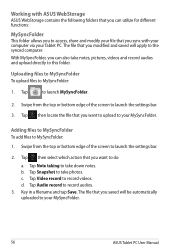Asus ASUS Vivo Tab RT TF600T Support Question
Find answers below for this question about Asus ASUS Vivo Tab RT TF600T.Need a Asus ASUS Vivo Tab RT TF600T manual? We have 1 online manual for this item!
Question posted by clairenech on December 30th, 2015
Dock Keys Don't Work After Update
I did an update. USB ports and charging is fine, but keys don't work. what can I do to activate them again? thanks in advance.
Current Answers
Answer #1: Posted by MadaraUchiha on December 30th, 2015 1:34 PM
Hello, sorry to hear of your problem. Check out the user manual below of your laptop. Hope it has the solution to how you can activate your keys. Hope it helps.
https://www.manualowl.com/p/Asus/ASUS-Vivo-Tab-RT-TF600T/Manual/179681
Related Asus ASUS Vivo Tab RT TF600T Manual Pages
Similar Questions
X54c Win764 Both Of My Usb Ports Have Stopped Working. Help
USB ports not working all of the sudden. Will not power up anything, I have tried the power options,...
USB ports not working all of the sudden. Will not power up anything, I have tried the power options,...
(Posted by msstews 10 years ago)
How Can I Take Photos Via My Laptop's Inbuilt Camera? In Asus Eee Pc 1015cx
(Posted by prakashjangid144 10 years ago)
Keyboard Dock Not Working
I ave an asus TF600T with keyboard dock. The touch keyboard works well but the hard keyboard (docing...
I ave an asus TF600T with keyboard dock. The touch keyboard works well but the hard keyboard (docing...
(Posted by kevincoffey 10 years ago)
Where Manual Asus Asus Vivo Tab Rt Tf600t ?
Where Manual Asus ASUS Vivo Tab RT TF600T ? Pls share this user manual guide Thank's
Where Manual Asus ASUS Vivo Tab RT TF600T ? Pls share this user manual guide Thank's
(Posted by Mukhlisin 11 years ago)
The Usb Ports On The Right Side Of The Laptop Just Quit Working
(Posted by mkely28bwr 11 years ago)