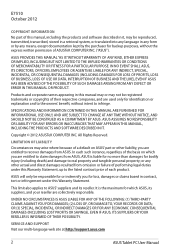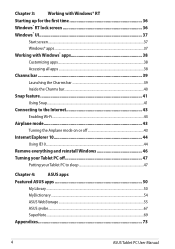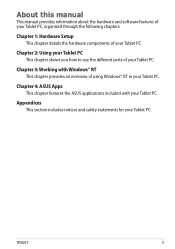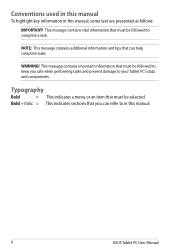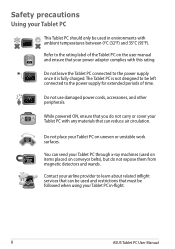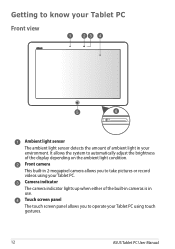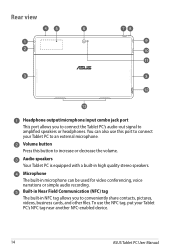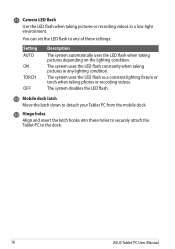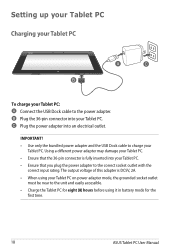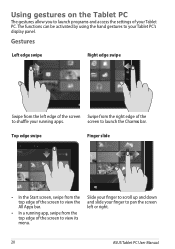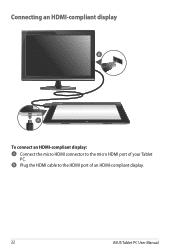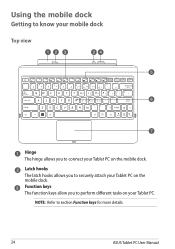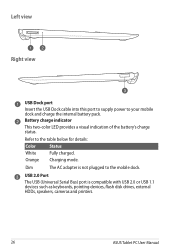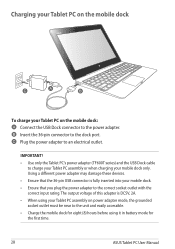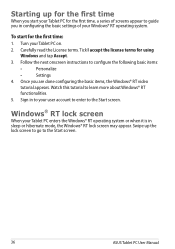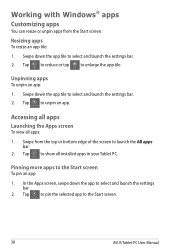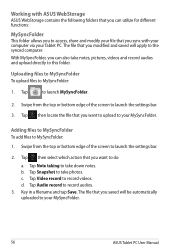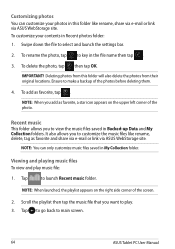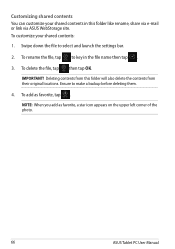Asus ASUS Vivo Tab RT TF600T Support Question
Find answers below for this question about Asus ASUS Vivo Tab RT TF600T.Need a Asus ASUS Vivo Tab RT TF600T manual? We have 1 online manual for this item!
Question posted by prakashjangid144 on June 25th, 2013
How Can I Take Photos Via My Laptop's Inbuilt Camera? In Asus Eee Pc 1015cx
The person who posted this question about this Asus product did not include a detailed explanation. Please use the "Request More Information" button to the right if more details would help you to answer this question.
Current Answers
Related Asus ASUS Vivo Tab RT TF600T Manual Pages
Similar Questions
White Screen Display On Eee Pc 1015cx.
All on a sudden I found white screen display on Eee PC 1015CX. Please suggest.
All on a sudden I found white screen display on Eee PC 1015CX. Please suggest.
(Posted by mandalamit714 2 years ago)
I cannot find eee pc 1015cx software from web site
Sir.Please tell me the web side from which i can dowenload Eee PC 1015CX camera software.
Sir.Please tell me the web side from which i can dowenload Eee PC 1015CX camera software.
(Posted by dasdillip2013 10 years ago)
How To Zoom While Using The Video Camera Insalled In My Tab Tf600t
(Posted by savaday 11 years ago)
How To Zoom With The Video Camera
Am Trying To Photograf Viseo And Do Not Know How To Zoom
Am Trying To Photograf Viseo And Do Not Know How To Zoom
(Posted by savaday 11 years ago)