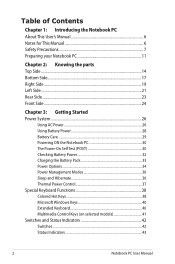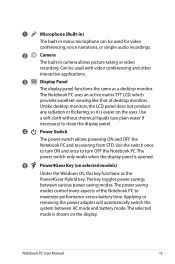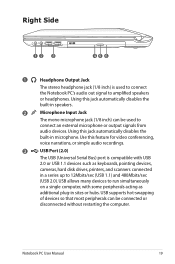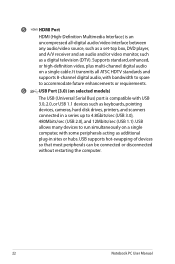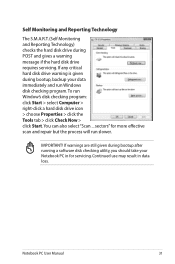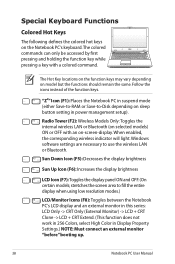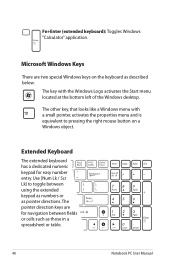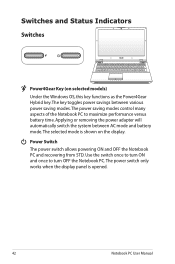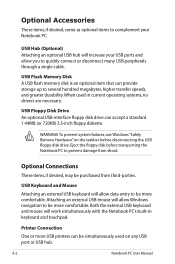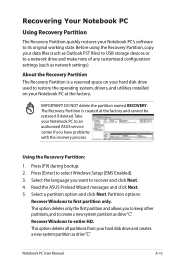Asus U56E Support Question
Find answers below for this question about Asus U56E.Need a Asus U56E manual? We have 1 online manual for this item!
Question posted by mkely28bwr on November 23rd, 2012
The Usb Ports On The Right Side Of The Laptop Just Quit Working
The person who posted this question about this Asus product did not include a detailed explanation. Please use the "Request More Information" button to the right if more details would help you to answer this question.
Current Answers
Answer #1: Posted by cljeffrey on November 30th, 2012 1:59 PM
Have you tried using the other USB ports and they are working properly. Did you tryp removing all your usb connections and restart your computer and try connecting a USB mouse to the faulty USB. Does it work.
If if does not work then it sounds like you will have to send the unit in for service.
If you have any questions or comments you can email me at [email protected] which I reside in the U.S
ASUS strives to meet and exceeds our customer expectations within our warranty policy.
Regards,
Jeffrey
ASUS Customer Loyalty
ASUS strives to meet and exceeds our customer expectations within our warranty policy.
Regards,
Jeffrey
ASUS Customer Loyalty
Related Asus U56E Manual Pages
Similar Questions
Asus U57a Usb Ports
Have a ASUS U57A. All 3 USB ports have been disabled? How do I re-enable. ASUS did a update yesterda...
Have a ASUS U57A. All 3 USB ports have been disabled? How do I re-enable. ASUS did a update yesterda...
(Posted by mynana5610 10 years ago)