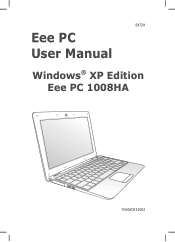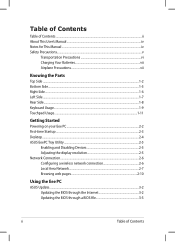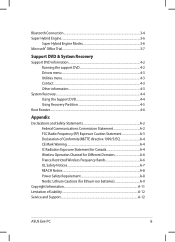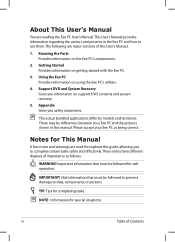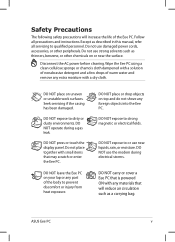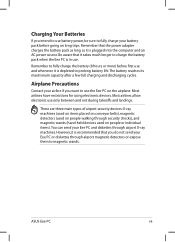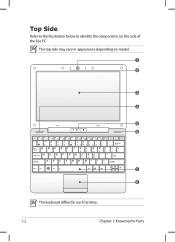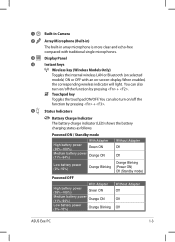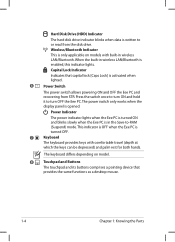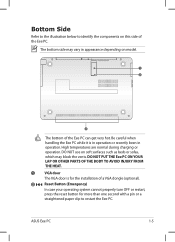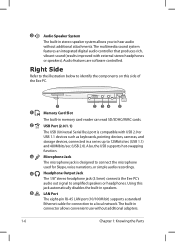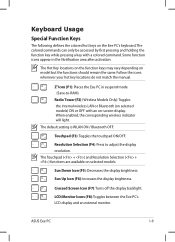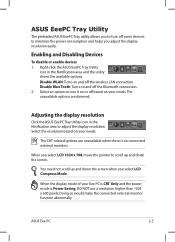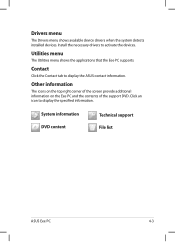Asus 1008HA Support Question
Find answers below for this question about Asus 1008HA - Eee PC Seashell.Need a Asus 1008HA manual? We have 1 online manual for this item!
Question posted by nabeelbhutto on December 19th, 2013
Can't Adjust Display Brightness
I have updated my windows 8 to 8.1 after that i am not able to adjust brithness I have tried everything update divers + uninstalled driver and re-installed them and
Current Answers
Related Asus 1008HA Manual Pages
Similar Questions
I Have Eee Asus Window 7 Starter The Problem Is I Heard A Noise In My Hdd He
(Posted by joyce2806 11 years ago)
Is There A Windows Xp Home Disk That Will Work With My Asus Eee Pc 1005hab?
My regular OEM will not accept my Product Key that is on the bottom of my Netbook.
My regular OEM will not accept my Product Key that is on the bottom of my Netbook.
(Posted by slehnerd 12 years ago)
In Need Of New Charger For Asus Netbook Eee Pc. Help
I purchased my Asus Eee PC Netbook 8/2010....and I am in need of a replacement charger...as soon as ...
I purchased my Asus Eee PC Netbook 8/2010....and I am in need of a replacement charger...as soon as ...
(Posted by marielaplace905 13 years ago)
How Do I Hook Up A Eee Pc To A Land Line;(thru Acer Pc/windoows Visa.
(Posted by phreaug 13 years ago)