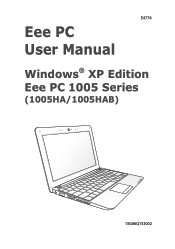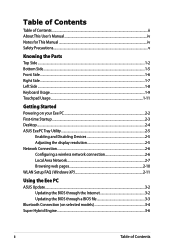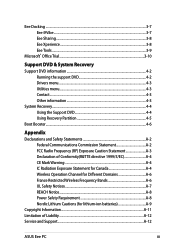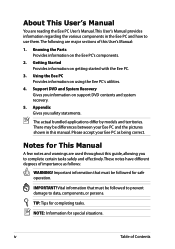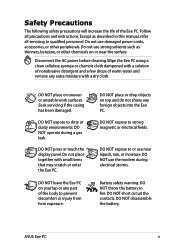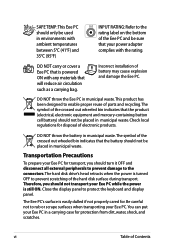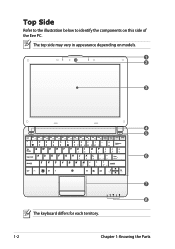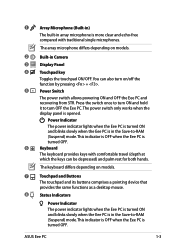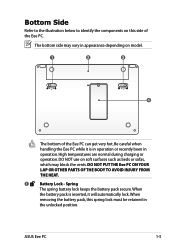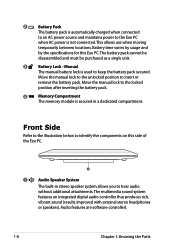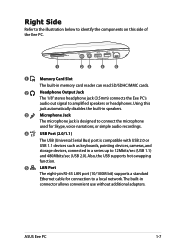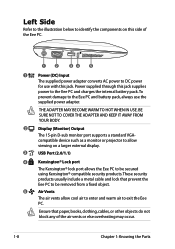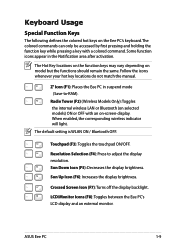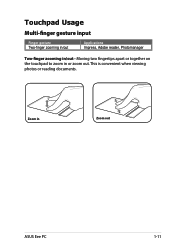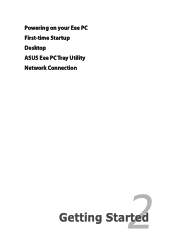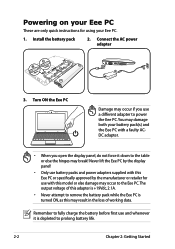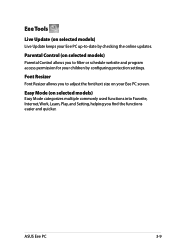Asus 1005HAB Support Question
Find answers below for this question about Asus 1005HAB - Eee PC Netbook.Need a Asus 1005HAB manual? We have 2 online manuals for this item!
Question posted by slehnerd on July 18th, 2011
Finding Serial Number
Is there a way to find the serial number for an Asus 1005HAB within the computer?
My serial number is not on the bottom of the machine. The sticker has faded and I need a recovery disk. Asus will not provide me with a recovery disk without the serial number.
Current Answers
Related Asus 1005HAB Manual Pages
Similar Questions
My Asus Eee 1005hab Battery Light Keeps Blinking, I Just Purchase A New One.
Why is my battery light keep blinking and not charging, just brought a new battery ML:1005
Why is my battery light keep blinking and not charging, just brought a new battery ML:1005
(Posted by stephenprkns7 10 years ago)
Is There A Windows Xp Home Disk That Will Work With My Asus Eee Pc 1005hab?
My regular OEM will not accept my Product Key that is on the bottom of my Netbook.
My regular OEM will not accept my Product Key that is on the bottom of my Netbook.
(Posted by slehnerd 12 years ago)
In Need Of New Charger For Asus Netbook Eee Pc. Help
I purchased my Asus Eee PC Netbook 8/2010....and I am in need of a replacement charger...as soon as ...
I purchased my Asus Eee PC Netbook 8/2010....and I am in need of a replacement charger...as soon as ...
(Posted by marielaplace905 13 years ago)
How Do I Hook Up A Eee Pc To A Land Line;(thru Acer Pc/windoows Visa.
(Posted by phreaug 13 years ago)