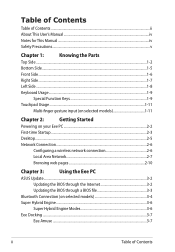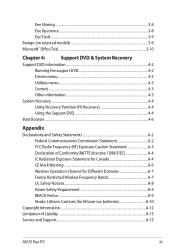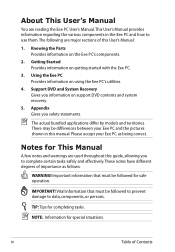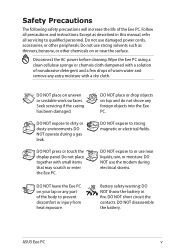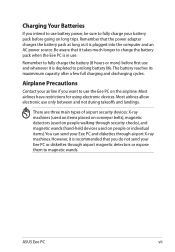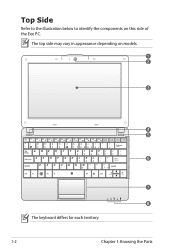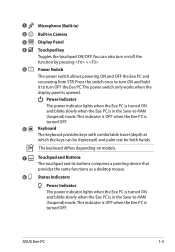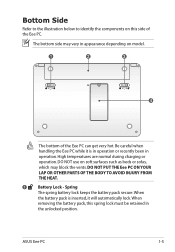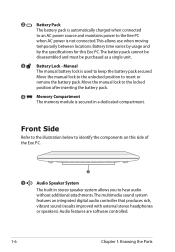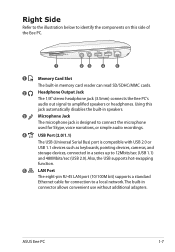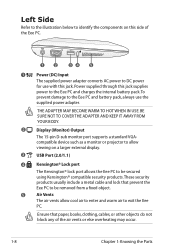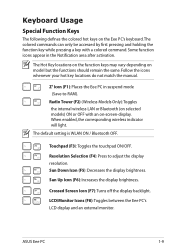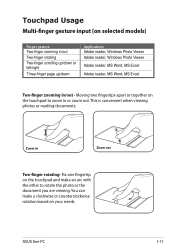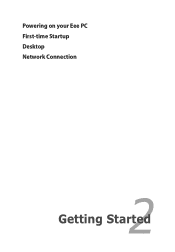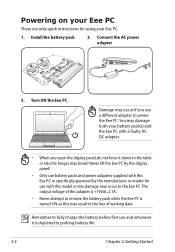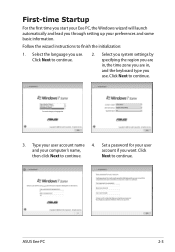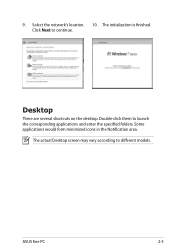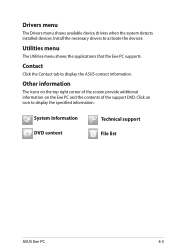Asus 1005HA Support Question
Find answers below for this question about Asus 1005HA - Eee PC Seashell.Need a Asus 1005HA manual? We have 1 online manual for this item!
Question posted by hjunior on December 30th, 2013
Motherboard G53sx-ah71 Is Dead
Current Answers
Answer #1: Posted by StLFanMan on March 27th, 2014 12:16 PM
https://partstore.com/Model/AsusTeK+Computer+Inc/Asus/G53SXAH71.aspx
Alternatively, you can check websites such as Amazon.com, eBay.com, NewEgg.com, TigerDirect.com, etc to see if you can find one to purchase.
Related Asus 1005HA Manual Pages
Similar Questions
My regular OEM will not accept my Product Key that is on the bottom of my Netbook.
I purchased my Asus Eee PC Netbook 8/2010....and I am in need of a replacement charger...as soon as ...
when left click button on pad is touched nothing happens i