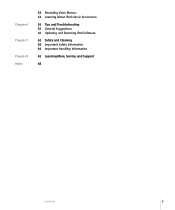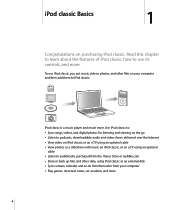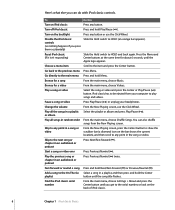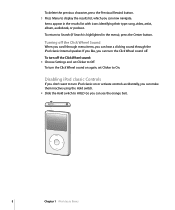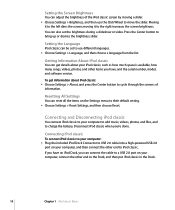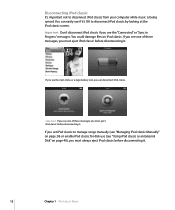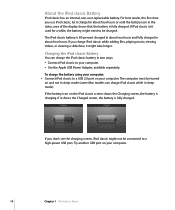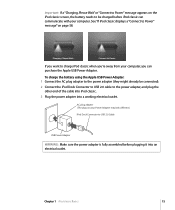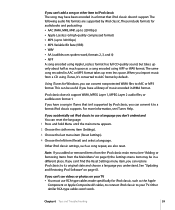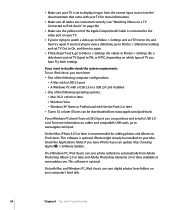Apple MB147LL Support Question
Find answers below for this question about Apple MB147LL - iPod Classic 80 GB Digital Player.Need a Apple MB147LL manual? We have 1 online manual for this item!
Question posted by rachidperfume on September 30th, 2014
I Don T Have Language Arabic In My Ipod
The person who posted this question about this Apple product did not include a detailed explanation. Please use the "Request More Information" button to the right if more details would help you to answer this question.
Current Answers
Answer #1: Posted by freginold on November 16th, 2014 6:08 AM
Related Apple MB147LL Manual Pages
Similar Questions
My Apple Mb147ll - Ipod Classic 80 Gb Digital Player Will Not Connect To Imac.
Is there any other way to connect my iPod to my iMac 2011?
Is there any other way to connect my iPod to my iMac 2011?
(Posted by karenkelly67 10 months ago)
Ipod Classic Model Mb147ll, Version 1.1.2pc, Wont Play Movies Or Songs
hi , i purchased a used ipod classic model mb147LL, version 1.1.2PC, i personally put in movies also...
hi , i purchased a used ipod classic model mb147LL, version 1.1.2PC, i personally put in movies also...
(Posted by mrdelite 10 years ago)
My Apple Ipod Classic 80gb Is Not Showing The Used And Free Memory
i conected my ipod classic 80GB in to my computer and i formatted the memory.now it does not shows t...
i conected my ipod classic 80GB in to my computer and i formatted the memory.now it does not shows t...
(Posted by mahelapasan 11 years ago)
Generation Of Ipod Classic
What generation is my iPod classic model ma448fb
What generation is my iPod classic model ma448fb
(Posted by Anonymous-85936 11 years ago)
Apple Ipod Classic 6th Gen A1238 (80gb) Battery
apple ipod classic 6th gen a1238 (80gb) battery, apple ipod classic 6th gen a1238 (80gb) replace...
apple ipod classic 6th gen a1238 (80gb) battery, apple ipod classic 6th gen a1238 (80gb) replace...
(Posted by charger001 12 years ago)