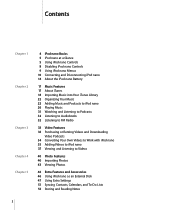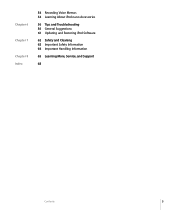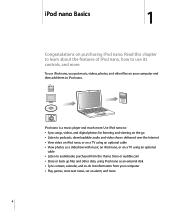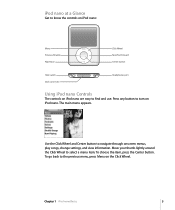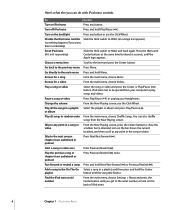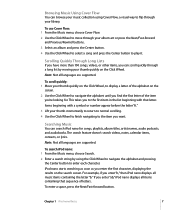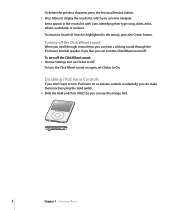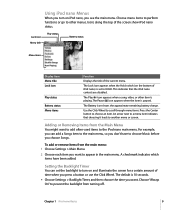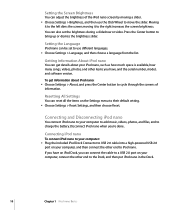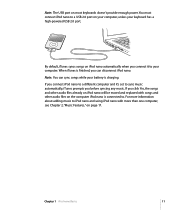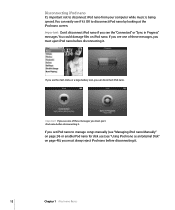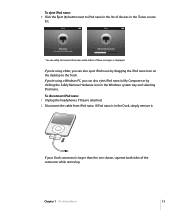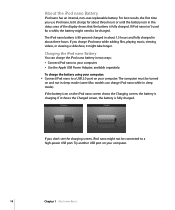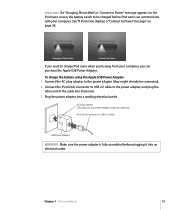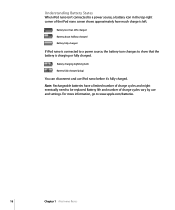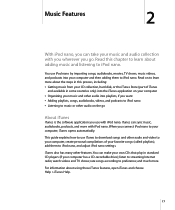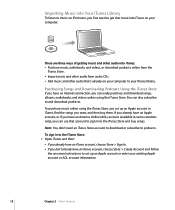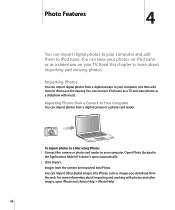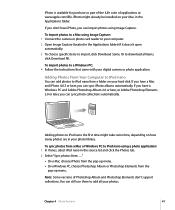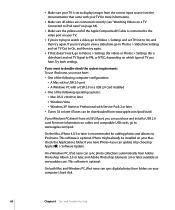Apple MA978LL Support Question
Find answers below for this question about Apple MA978LL - iPod Nano 4 GB Digital Player.Need a Apple MA978LL manual? We have 1 online manual for this item!
Question posted by anthonyroark on May 23rd, 2012
I Pod Model Ma426ll
Current Answers
Answer #1: Posted by iCaleb on June 3rd, 2012 10:03 AM
To erase all content go to settings app>General tab>reset. Here you will be given options on what you want to delete.
You can also manage all of your content by connections to iTunes.
(if this doesn't answer you question, please be more specific on you question and i will do my best to answer it. thx)
Let me know if I can be of anymore assistance! - iCaleb
www.bisconticomputers.com
Related Apple MA978LL Manual Pages
Similar Questions
Is there any other way to connect my iPod to my iMac 2011?
Where can I find a FREE download of an Apple iPod Nano Manual for Model MA426LL? Thank you,