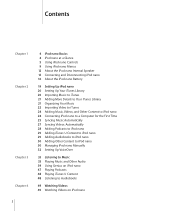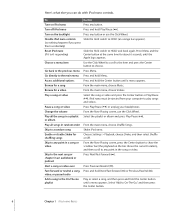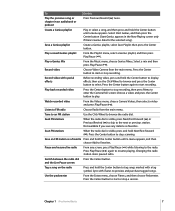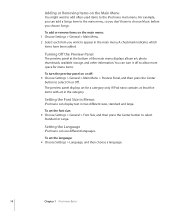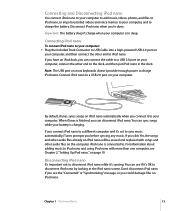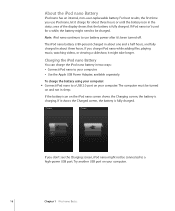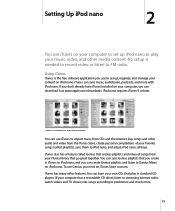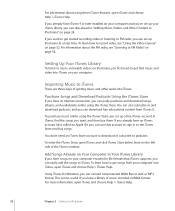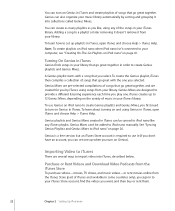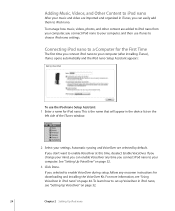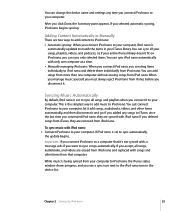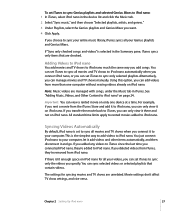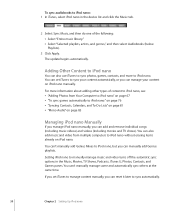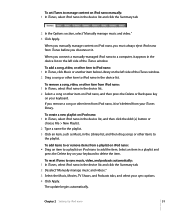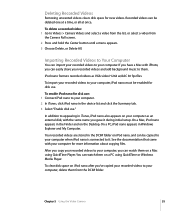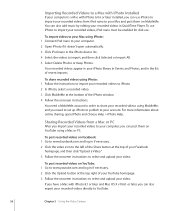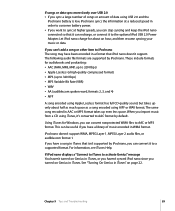Apple MA489LL Support Question
Find answers below for this question about Apple MA489LL - iPod Nano 4 GB.Need a Apple MA489LL manual? We have 1 online manual for this item!
Question posted by Anonymous-142972 on September 6th, 2014
How Do I Put Music On My Ipod From My Computer?
Current Answers
Answer #1: Posted by BusterDoogen on September 6th, 2014 11:47 AM
I hope this is helpful to you!
Please respond to my effort to provide you with the best possible solution by using the "Acceptable Solution" and/or the "Helpful" buttons when the answer has proven to be helpful. Please feel free to submit further info for your question, if a solution was not provided. I appreciate the opportunity to serve you!
Related Apple MA489LL Manual Pages
Similar Questions
Is there any other way to connect my iPod to my iMac 2011?
I see the option in the menu but can't find the radio tuner itself.
When I plug my IPod Nano into my computer, it doesn't always say "Charging". Sometimes it just says ...