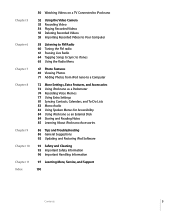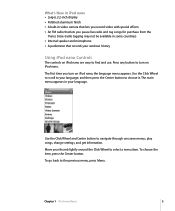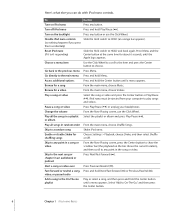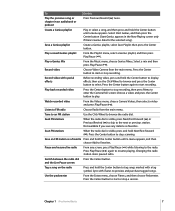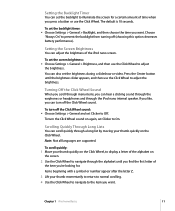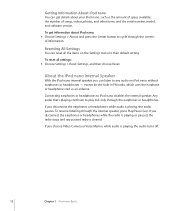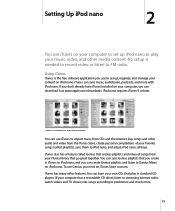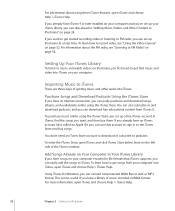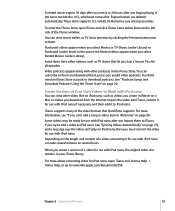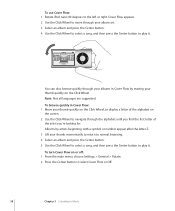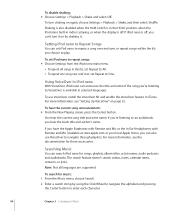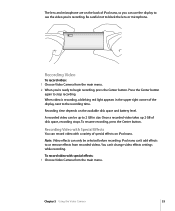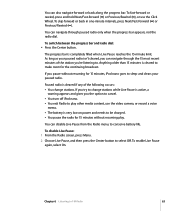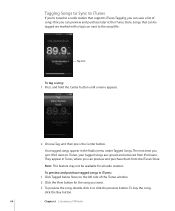Apple MA489LL Support Question
Find answers below for this question about Apple MA489LL - iPod Nano 4 GB.Need a Apple MA489LL manual? We have 1 online manual for this item!
Question posted by ChristaSmith89 on October 7th, 2011
Does This Model Have Radio Support?
I see the option in the menu but can't find the radio tuner itself.
Current Answers
Answer #1: Posted by pchelper on October 23rd, 2011 5:43 PM
Detailed item info
Product Information
The Apple iPod nano 2nd Generation is not just a music player, but much more. Enjoy outstanding sound quality using this Apple iPod. Housed in a scratch-resistant aluminum body, this Apple MP3 player easily survives in rugged environments, ensuring extended durability. The spacious storage capacity of this Apple iPod offers plenty of room for you to store your favorite music. Further, the Apple MP3 player is topped with 1.5 inches screen that displays your album art pops and slideshows, for you to know what you are playing. You can also download number of songs, audiobooks, and podcasts from the iTunes store and enjoy them on this iPod. What’s more? The iPod nano 2nd Generation is available in a variety of bright colors that complement your style.
Product Identifiers Brand Apple Model iPod nano 2nd Generation Pink (4 GB) MPN MA489D/A, MA489LL/A, MA489ZP/A, MA489ZT/A UPC 0885909110186, 885909110117
Key Features Storage Capacity 4 GB Audio Supported Formats AAC, AIFF, Apple Lossless, Audible, MP3, MP3 VBR, WAV Battery Run Time Up to 24 Hours
Audio / Video Capabilities MP3 Bit-Rate 16 kbps - 320 kbps Max Video Resolution 176 x 132 Screen Size 1.5 Inch
Dimensions Width 1.6 Inch Depth 0.26 Inch Height 3.5 Inch Weight 1.41 Oz
Connectivity Outputs Headphone Jack Interfaces Firewire, USB 2.0
Miscellaneous Additional Features Equalizer Controls, Sleep Timer, Upgradable Firmware, World Clock Power Source Internal Battery, Rechargeable via FireWire cable, Rechargeable via USB cable Battery Type Rechargeable Lithium Battery Storage Type Built-in Memory Number Of Songs 1000 Frequency Respone 20-20000 Hz
Product Identifiers Brand Apple Model iPod nano 2nd Generation Pink (4 GB) MPN MA489D/A, MA489LL/A, MA489ZP/A, MA489ZT/A UPC 0885909110186, 885909110117
Key Features Storage Capacity 4 GB Audio Supported Formats AAC, AIFF, Apple Lossless, Audible, MP3, MP3 VBR, WAV Battery Run Time Up to 24 Hours
Audio / Video Capabilities MP3 Bit-Rate 16 kbps - 320 kbps Max Video Resolution 176 x 132 Screen Size 1.5 Inch
Dimensions Width 1.6 Inch Depth 0.26 Inch Height 3.5 Inch Weight 1.41 Oz
Connectivity Outputs Headphone Jack Interfaces Firewire, USB 2.0
Miscellaneous Additional Features Equalizer Controls, Sleep Timer, Upgradable Firmware, World Clock Power Source Internal Battery, Rechargeable via FireWire cable, Rechargeable via USB cable Battery Type Rechargeable Lithium Battery Storage Type Built-in Memory Number Of Songs 1000 Frequency Respone 20-20000 Hz
Related Apple MA489LL Manual Pages
Similar Questions
How Do You Delete All Songs From Ipod
(Posted by leoramassey 11 years ago)
Formated Apple Mc062ll/a - Ipod Nano 16 Gb And Lost Menu
(Posted by crpromo11 11 years ago)
Apple Ma477ll - Ipod Nano 2 Gb
my devices not shawInga the music list
my devices not shawInga the music list
(Posted by kailashmoyal 12 years ago)
How To Use The Music Library In Ipod Nano?
(Posted by Anonymous-32296 12 years ago)
Charging The Ipod Nano
When I plug my IPod Nano into my computer, it doesn't always say "Charging". Sometimes it just says ...
When I plug my IPod Nano into my computer, it doesn't always say "Charging". Sometimes it just says ...
(Posted by sweetkim 13 years ago)