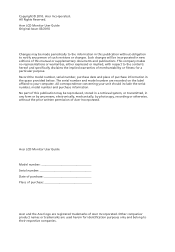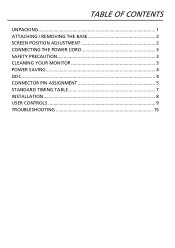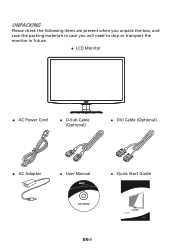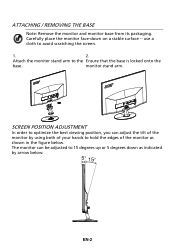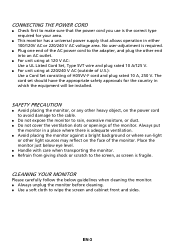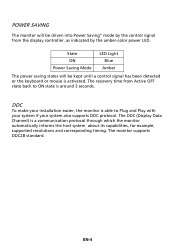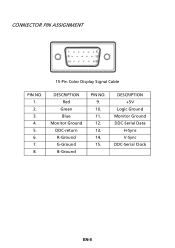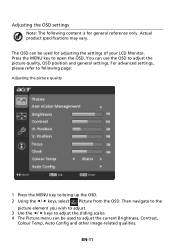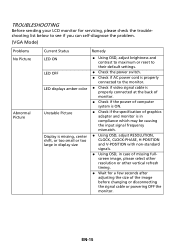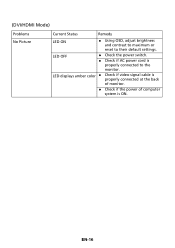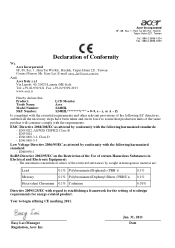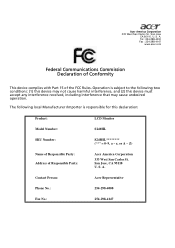Acer S240HL Support Question
Find answers below for this question about Acer S240HL.Need a Acer S240HL manual? We have 1 online manual for this item!
Question posted by parc1999 on July 17th, 2012
How Do You Take The Base Off?
The person who posted this question about this Acer product did not include a detailed explanation. Please use the "Request More Information" button to the right if more details would help you to answer this question.
Current Answers
Related Acer S240HL Manual Pages
Similar Questions
How Do I Detach The Monitor Base?
I need to detach the monitor base so that I can place it back in the box. Please Help.
I need to detach the monitor base so that I can place it back in the box. Please Help.
(Posted by briansantos527 8 years ago)
Acer S240hl Monitor Unable To Alter Brightness
I have the Acer S240HL monitor. All setup and working with VGA cable connected but unable to alter t...
I have the Acer S240HL monitor. All setup and working with VGA cable connected but unable to alter t...
(Posted by tsrios 9 years ago)
Which Is The And - Buttons To Adjust Colour & Brightness On The Acer S240hl
(Posted by brumant48 10 years ago)
Attaching Monitor To Base
How do I attach the monitor to the base. It sits in there now but wobbles, it is not secure.
How do I attach the monitor to the base. It sits in there now but wobbles, it is not secure.
(Posted by ksi104562 12 years ago)