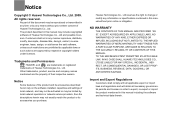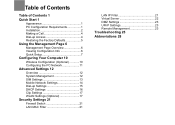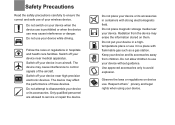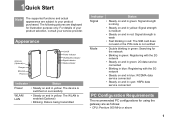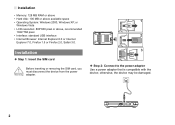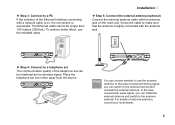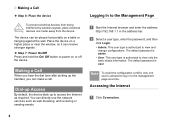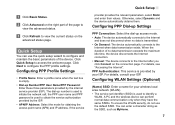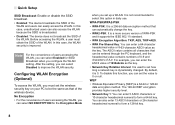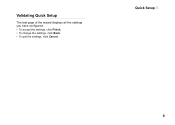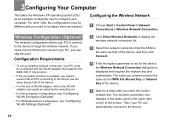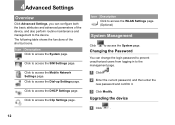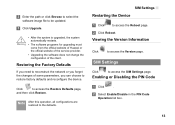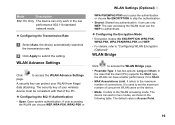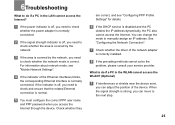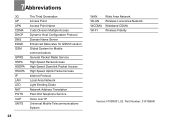Huawei B260a Support Question
Find answers below for this question about Huawei B260a.Need a Huawei B260a manual? We have 1 online manual for this item!
Question posted by olivermbuzi74 on February 12th, 2024
Fixing Hauwei B260a Router
Current Answers
Answer #1: Posted by SonuKumar on February 13th, 2024 10:01 AM
Please respond to my effort to provide you with the best possible solution by using the "Acceptable Solution" and/or the "Helpful" buttons when the answer has proven to be helpful.
Regards,
Sonu
Your search handyman for all e-support needs!!
Answer #2: Posted by Ramdi28 on February 20th, 2024 11:08 PM
Restart the Router: Occasionally, only restarting the router can fix momentary problems. The router should be turned off, left off for a few minutes, and then turned back on.
Verify your internet connection: Make sure the router is turned on and that the connection to the internet source (cable modem or DSL, for example) is established correctly. To rule out any problems with the internet service provider, make sure that other devices are able to connect to the internet.
Reset to Factory Settings: You might need to do a factory reset if your router is giving you ongoing trouble. Utilizing a tiny pin or paperclip, press and maintain the reset button.
Related Huawei B260a Manual Pages
Similar Questions
i want to unlock a router so softwere is askig a imi number & password so i needa a password