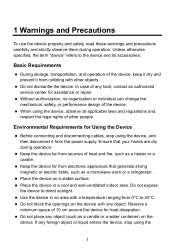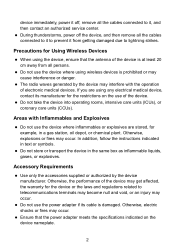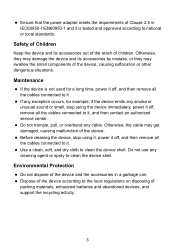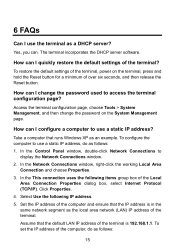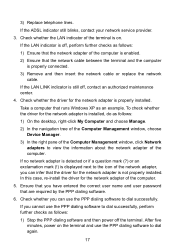Huawei HG530 Support Question
Find answers below for this question about Huawei HG530.Need a Huawei HG530 manual? We have 1 online manual for this item!
Question posted by maguednassif on September 22nd, 2015
Hg530 Homegateway Router Only Power Light Cann't Connet It How Can Repair?
The person who posted this question about this Huawei product did not include a detailed explanation. Please use the "Request More Information" button to the right if more details would help you to answer this question.
Current Answers
Answer #2: Posted by TechSupport101 on September 22nd, 2015 6:25 AM
Start off by performing a hard reset by using a pin to press and hold the rest button in a pin at the back of the router for 10 seconds (or until the light changes). When done, re-configure it up as per the manual here https://www.helpowl.com/manuals/Huawei/HG530/155472 You will need to send in in for service should the issue persist following the reset.
Related Huawei HG530 Manual Pages
Similar Questions
Device Frozen
the power light is on but nothing happens. cant switch on, off, reset....nothing any ideas?
the power light is on but nothing happens. cant switch on, off, reset....nothing any ideas?
(Posted by richando 9 years ago)
What Can Be The User And Password To Get Into A Hg530 Router
(Posted by arionjo 10 years ago)
Why Dyndnask For Domain On Hg530
I Know Other Routers Ask Host,user Name Nad Pa
Why the router hg530 ask domain for dyndns .I know other routers ask Host ,username, password Thank...
Why the router hg530 ask domain for dyndns .I know other routers ask Host ,username, password Thank...
(Posted by nickeleftheriou 10 years ago)
How Do I Change The Password Of My Hg530 Huawei Router?
I tried to login the user name using "admin" same as with the password but i coudn't login.i wanna k...
I tried to login the user name using "admin" same as with the password but i coudn't login.i wanna k...
(Posted by aocaparal 12 years ago)