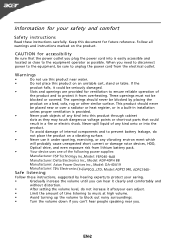Acer S202HL Support Question
Find answers below for this question about Acer S202HL.Need a Acer S202HL manual? We have 2 online manuals for this item!
Question posted by mnyr on December 29th, 2016
Did You Check The The Pins Of The Cord. Can You Sort Out That The Current
supply works in the monitor or current is not going to the monitor. Make your question more clear with giving some more details.
Current Answers
Related Acer S202HL Manual Pages
Similar Questions
Monitor Screen Wont Turn On
HI THERE, I HAVE A ACER MONITOR. MODEL NUMBER S202HL, VERSION S202HL BD, MFG DATE DECEMBER 2010. All...
HI THERE, I HAVE A ACER MONITOR. MODEL NUMBER S202HL, VERSION S202HL BD, MFG DATE DECEMBER 2010. All...
(Posted by allexusd 7 years ago)
Problem On Warranty Check
My acer monitor serial number is "ETLTJOD012143045E78501". I checked my warranty on acer monitor sup...
My acer monitor serial number is "ETLTJOD012143045E78501". I checked my warranty on acer monitor sup...
(Posted by binilvarghees 9 years ago)
Acer S202hl Lcd Monitor
where is the on/off button for the acer s202hl monitor located?
where is the on/off button for the acer s202hl monitor located?
(Posted by dwattier 12 years ago)
Acer S202hl Led Monitor Power Supply
Hi! Where can I buy the power supply for an Acer S202HL Led Monitor?. I dont know the specs of the ...
Hi! Where can I buy the power supply for an Acer S202HL Led Monitor?. I dont know the specs of the ...
(Posted by irivera26 12 years ago)
How Do I Adjust The Volume On My Monitor If The Volume Button Is Grayed Out?
I have an Acer S231HL LCD Monitor. I have already adjusted all the volume settings within my compute...
I have an Acer S231HL LCD Monitor. I have already adjusted all the volume settings within my compute...
(Posted by Anonymous-41464 12 years ago)