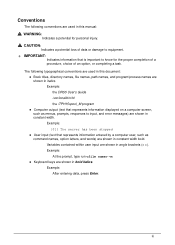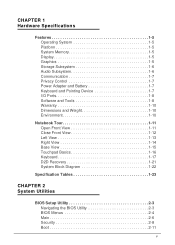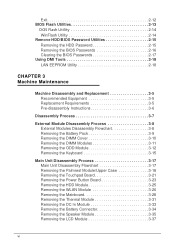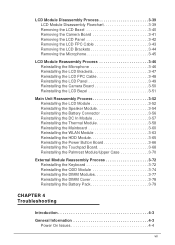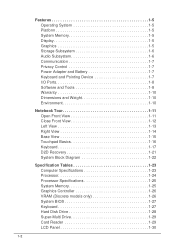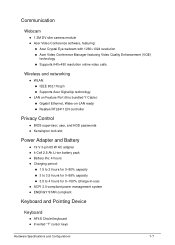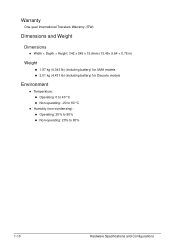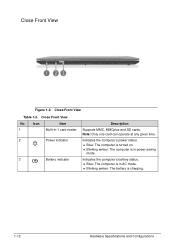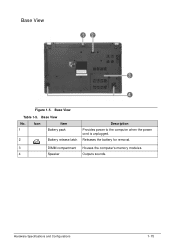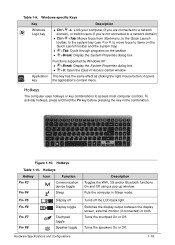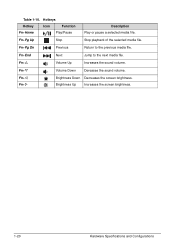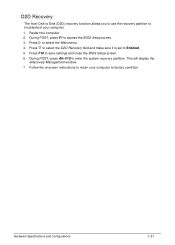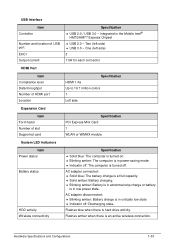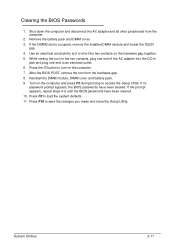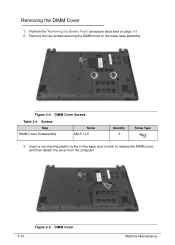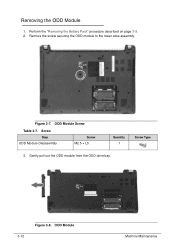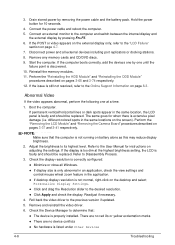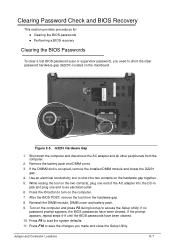Acer Aspire V5-471 Support Question
Find answers below for this question about Acer Aspire V5-471.Need a Acer Aspire V5-471 manual? We have 1 online manual for this item!
Question posted by lamdertta on November 23rd, 2015
The Battery Is 1/2 Charged, But When I Plug In The Charger The Screen Goes Blank
the battery is 1/2 charged but when I plug in the charger the screen goes blank, when I remove the changer the screen returns to normal
Current Answers
Answer #1: Posted by TommyKervz on November 25th, 2015 5:33 AM
Please try the suggestions on the links below
Related Acer Aspire V5-471 Manual Pages
Similar Questions
Power Plug Is In But No Indecater Light And Flashes 4r Or 5 Times And No Startup
(Posted by JKWEEBLEWOOBLE 8 years ago)
Will Not Start Up, Makes Strange Noises Then Screen Goes Blank
Will not start up, says to enter F2 for set-up. Hit F2 and reset defaults, when I save and close mak...
Will not start up, says to enter F2 for set-up. Hit F2 and reset defaults, when I save and close mak...
(Posted by coolkatz3 10 years ago)
Battery Query
is it necessary to remove the battery if it is plugged on AC power?
is it necessary to remove the battery if it is plugged on AC power?
(Posted by empresschloe 10 years ago)
Aspire V5 471 Monitor Flickering On Battery Power.
Last week I purchase Ace Aspire v5 471 laptop. But its display flickering sometimes on battery powe...
Last week I purchase Ace Aspire v5 471 laptop. But its display flickering sometimes on battery powe...
(Posted by jaipraveen529 11 years ago)