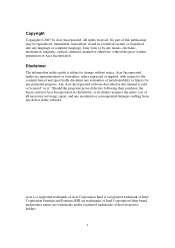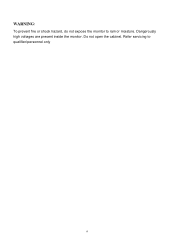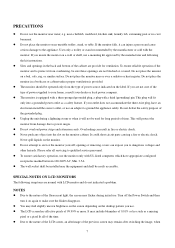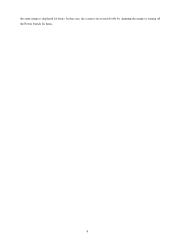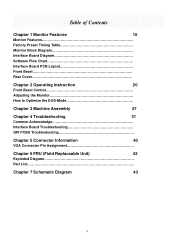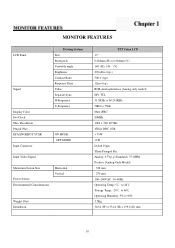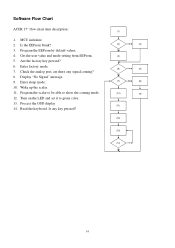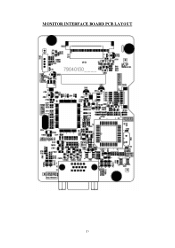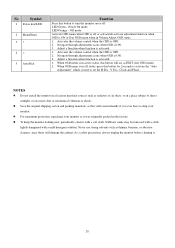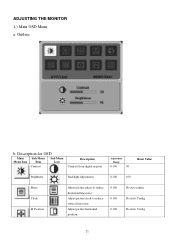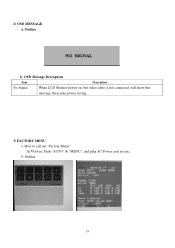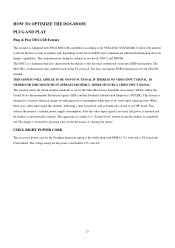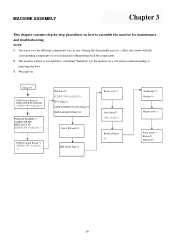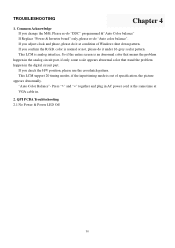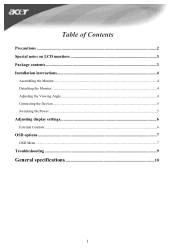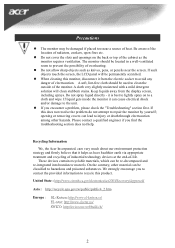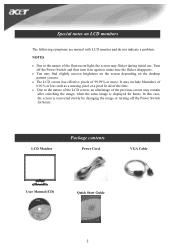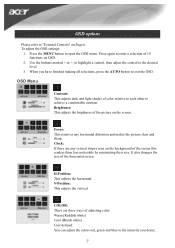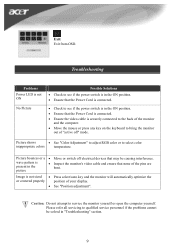Acer AL1706 Support Question
Find answers below for this question about Acer AL1706.Need a Acer AL1706 manual? We have 2 online manuals for this item!
Question posted by whmdejong on September 4th, 2011
Shading
Text and images show in various program a shading on the right side of the text/images
Current Answers
Related Acer AL1706 Manual Pages
Similar Questions
Mi Monitor Se Le Va La Señal
Hola es el monitor acer parpadea mucho y sale el letrero sin señal teniendo mi consola prendida...
Hola es el monitor acer parpadea mucho y sale el letrero sin señal teniendo mi consola prendida...
(Posted by Anonymous-172192 1 year ago)
I Have A Acer X223w Lcd Monitor And I Need To Know How To Center The Image
The image is off center and I want to know how to ajust it.Theres about 1 1/2 inch of black screen o...
The image is off center and I want to know how to ajust it.Theres about 1 1/2 inch of black screen o...
(Posted by fayespears 9 years ago)
Vertical Red Line
Hello, I have the Acer AL1706A monitor and there is a vertical red line going down the center of the...
Hello, I have the Acer AL1706A monitor and there is a vertical red line going down the center of the...
(Posted by twolves71 12 years ago)
Monitor Dosent Come On Green Light On Pqwer Switch Blinks Every Few Seconds And
i can hear it try to power on at the back pannel for a sec
i can hear it try to power on at the back pannel for a sec
(Posted by jamiepayne2010 12 years ago)
Acer Monitor Showing Low Resolution
I have an Acer monitor X173W that shows images in low resolution and shows the black as dark green. ...
I have an Acer monitor X173W that shows images in low resolution and shows the black as dark green. ...
(Posted by jonah389 12 years ago)