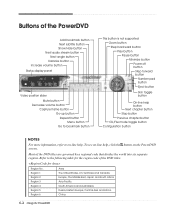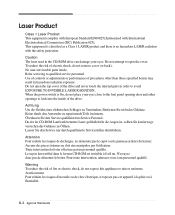eMachines T2825 Support and Manuals
Get Help and Manuals for this eMachines item

View All Support Options Below
Free eMachines T2825 manuals!
Problems with eMachines T2825?
Ask a Question
Free eMachines T2825 manuals!
Problems with eMachines T2825?
Ask a Question
Most Recent eMachines T2825 Questions
Emachines Cds Dont Work
hi, i am experiencing some issues with t2825 restore cds. my pc has crashed from a virus and it is n...
hi, i am experiencing some issues with t2825 restore cds. my pc has crashed from a virus and it is n...
(Posted by silviuamerica 11 years ago)
Replace Dc Supply Jack
How do you disconnect the dc supply jack ?this is a t2825 model.
How do you disconnect the dc supply jack ?this is a t2825 model.
(Posted by Deligyrl123 12 years ago)
Popular eMachines T2825 Manual Pages
eMachines T2825 Reviews
We have not received any reviews for eMachines yet.