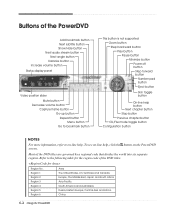eMachines T2200 - 512 MB RAM Support and Manuals
Get Help and Manuals for this eMachines item

View All Support Options Below
Free eMachines T2200 manuals!
Problems with eMachines T2200?
Ask a Question
Free eMachines T2200 manuals!
Problems with eMachines T2200?
Ask a Question
Most Recent eMachines T2200 Questions
Power Point
What are Emachines'expenses and monthly share price over the last few years?
What are Emachines'expenses and monthly share price over the last few years?
(Posted by kellyandspike 12 years ago)
Popular eMachines T2200 Manual Pages
eMachines T2200 Reviews
We have not received any reviews for eMachines yet.