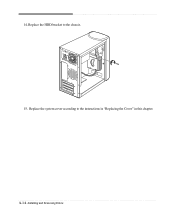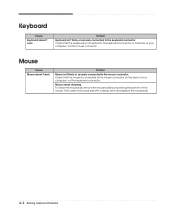eMachines T2865 - 512 MB RAM Support and Manuals
Get Help and Manuals for this eMachines item

View All Support Options Below
Free eMachines T2865 manuals!
Problems with eMachines T2865?
Ask a Question
Free eMachines T2865 manuals!
Problems with eMachines T2865?
Ask a Question
Most Recent eMachines T2865 Questions
Slow System Installed Memory
System is very slow now. Bought memory still slow. now it states need to install hardware. Unsure of...
System is very slow now. Bought memory still slow. now it states need to install hardware. Unsure of...
(Posted by jongemaa 12 years ago)
Popular eMachines T2865 Manual Pages
eMachines T2865 Reviews
We have not received any reviews for eMachines yet.