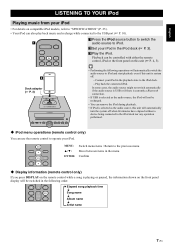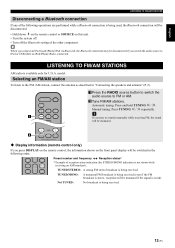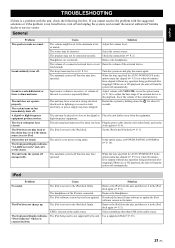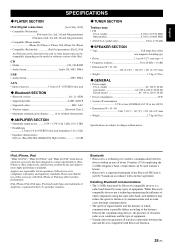Yamaha MCR-B142 Support and Manuals
Get Help and Manuals for this Yamaha item

View All Support Options Below
Free Yamaha MCR-B142 manuals!
Problems with Yamaha MCR-B142?
Ask a Question
Free Yamaha MCR-B142 manuals!
Problems with Yamaha MCR-B142?
Ask a Question
Yamaha MCR-B142 Videos
Popular Yamaha MCR-B142 Manual Pages
Yamaha MCR-B142 Reviews
We have not received any reviews for Yamaha yet.